Updating Product License
The BIMrx License Manager is where users can manage their product licenses including activating, deactivating, and updating license on their local machines.
Prerequisite Consideration:
- To renew/modify a product license, you may contact your sales person or Marketing@Microdesk.com to update your License Agreement.
With an updated License Agreement, each user station must update their local license file must for the product to work on their machine. Updating the local license file is done through the BIMrx License Manager.
There are a couple of ways to access the BIMrx License Manager to update a product license:
- Through the Microdesk xxx - Licensing dialog as expressed in Expired License.
- In the ribbon, navigate to: BIMrx Core tab >> Support panel >> About/Licensing command >> Manage License button.
If a product license has expired, the BIMrx License Manager dialog will show it has an “Invalid” license with a past expiration date:
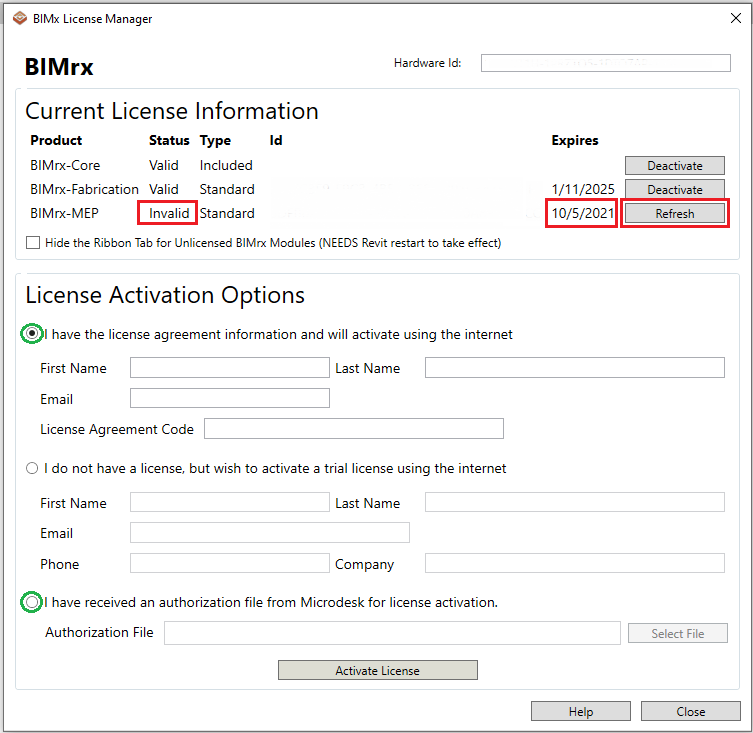
To update the local license file on the user's machine, click the “Refresh” button next to the expired product.
This should update the Status, Id, and Expires columns for that product with information from the BIMrx License Server and the product should now be ready to use.
Example Result:
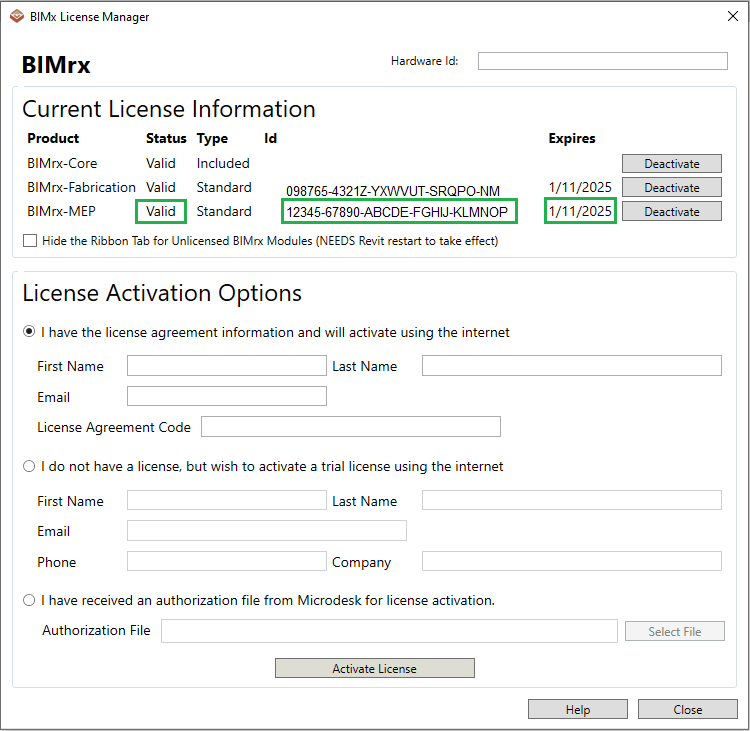
Notes:
- In the event the Prerequisite has been fulfilled, and there is no "Refresh" button next to the expired product, the user may fill out the 1st option in the License Activation Options section with First Name, Last Name, Email, and License Agreement Code to reactivate the target BIMrx product.
- If you do not have Internet access for a given machine, then you can ask Microdesk to send you an Authorization File and you can fill out the 3rd option in the License Activation Options to reauthorize your target BIMrx product.