Selecting Points To Export
After launching the command, while selecting Points to Export in the active view, the following Shared Parameters will be loaded into the project for the command to function:
- BIMrx_Point Name
- BIMrx_Point Location
- The following dialog will appear notifying the user to select Point family instances:
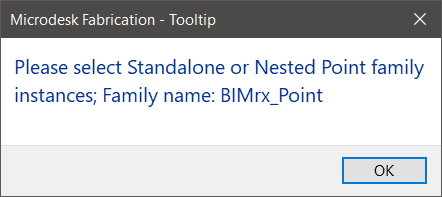
- Click OK to proceed.
- Continue to select point instances and/or elements already placed.
- Hold down mouse left button and perform a group selection
- If no Point family instances (stand-alone or nested) was selected, the following warning displays and exits the command upon clicking OK:
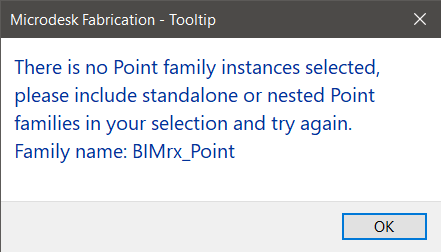
- When the selection is completed, the user will be prompted to select a folder location to store CSV files that contain Point Location data:
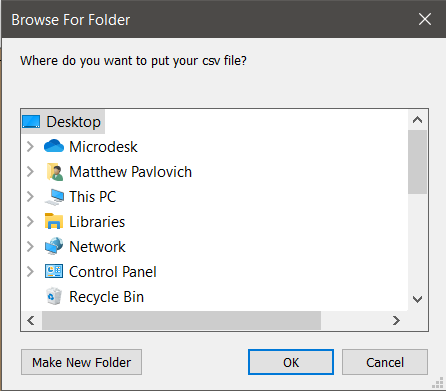
- Select a desired folder location and click OK, the exported CSV file will appear in that folder location:
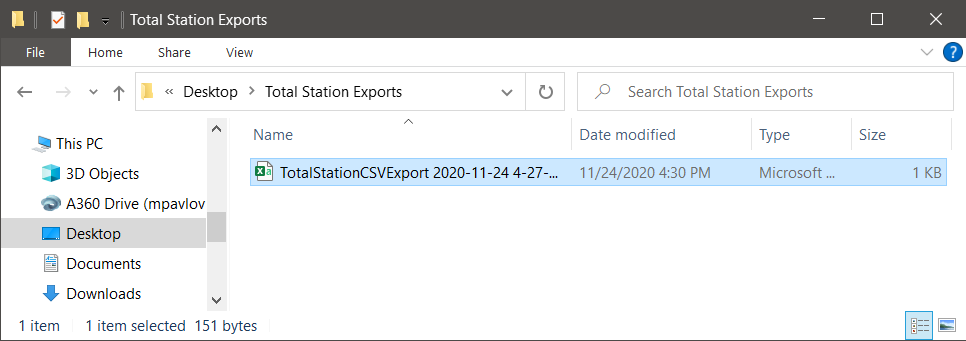
The exported CSV file can be read by a Total Station machine without further processing:
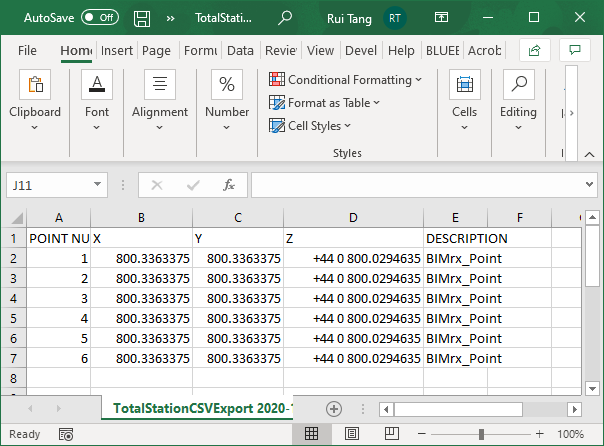
Conceptual Notes:
- Some electrical equipment requires housekeeping pads, and are phsyically anchored to these concrete pads. Locating a BIMrx Point at each Bolt location will give us access to this positional information. In addition, some equipment has windows or connection points through which or to which conduit needs to stub up into. Placing a BIMrx Point at each corner of the penetration window would give you access to this positional information. Should you desire to differentiate locations, create and locate different FamiliyTypes for BIMrx Points, such as "BIMrx_Points_BoltLocation", " BIMrx_Points_Clearance", "BIMrx_Points_AccessHatch", to best fit your unique needs.
Tips:
- To access different types of locational information, create different FamilyTypes: name these family types with a prefix of "BIMrx_Point", such as "BIMrx_Points_BoltLocation" or " BIMrx_Points_Clearance".
- For quicker selection of points, user can also use schedules to select BIMrx. A simple Generic Model Schedule will work, or a schedule which sorts by Type will allow selection of all points of that type just by clicking on that row in the schedule.