Section Settings
The Section Settings page help defining a couple of options to control section creation.
Accessing the settings page
- In Revit:
Go to BIMrx Core Tab >> Documentation Panel >> Click the Downward Arrow button at the bottom right of the panel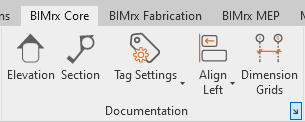
- The BIMrx Core Options dialog will show up
- Go to the Section Settings tab
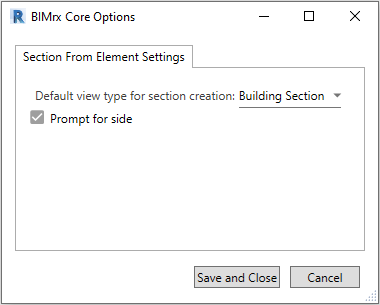
- Set the desired settings and click the Save and Close button to save the settings to the Revit model, or the Cancel button to dismiss the dialog without saving.
These settings are document specific and will be saved individually to each Revit model.
Default view type for section creation
This option controls what type of section to create. It will default to the first found section type in the document when first initialized.
You can change it as desired.
Notes:
- If the specified section type got deleted during the life cycle of the Revit document, this option will default back to the first found section type
Prompt for side to place Section:
When checked, the command will prompt you to select a side for the section to be created on after picking the section line.
When unchecked, the command will create the section on the first click, the side will be determined automatically based on the element's orientation.