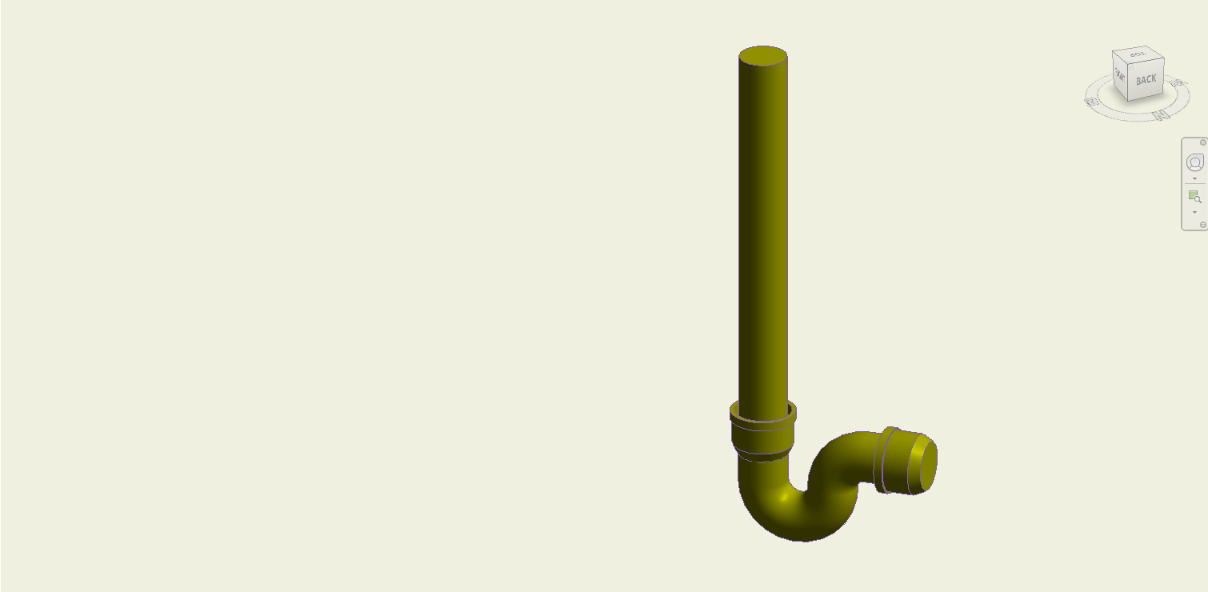Rotate Fitting
With the help of the Rotate Fitting command, the user is able to select a duct or pipe fitting and this command will let you choose an angle and rotate it on its axis. This command will work in 2D and 3D views.
There are two (2) ways of executing this command:
- Rotate one fitting only
- Rotate a selected branch of Fabrication Parts
1. To rotate one fitting only:
In Revit:
- In the ribbon, navigate to the BIMrx tab >> BIMrx Fabrication panel >> Rotate Fitting command:

- Select a Fabrication fitting.
- The Rotate Fitting dialog pops up:
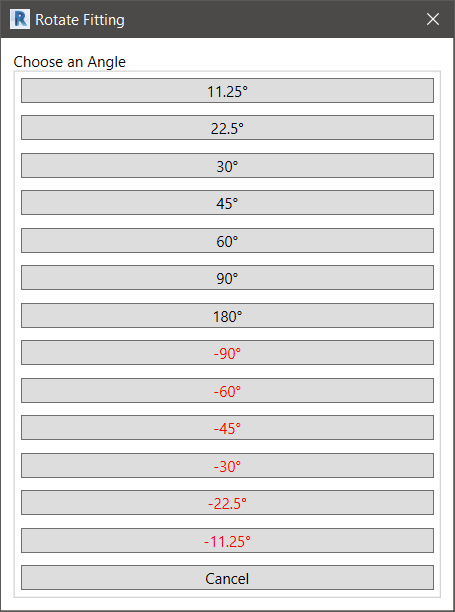
- Choose an angle and rotate it on its axis.
The fitting rotates at the angle chosen from the dialog box.
2. Rotate a selected branch of Fabrication Parts:
In Revit:
- Select a branch of Fabrication Parts you wish to rotate
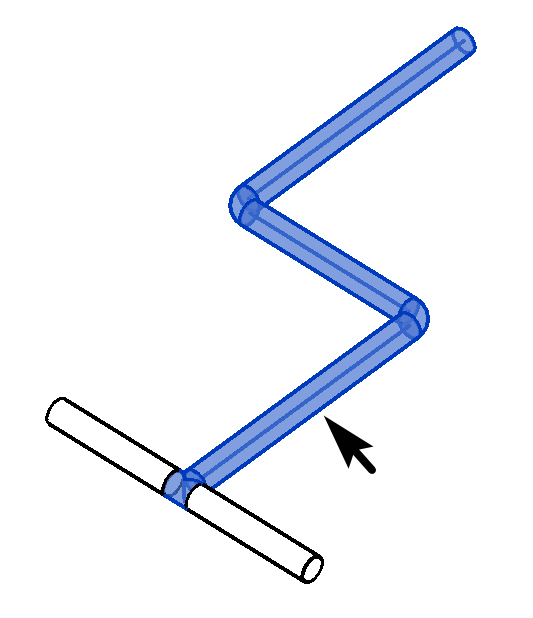
- In the ribbon, navigate to the BIMrx tab >> BIMrx MEP panel >> Rotate Fitting command:

- Select a straight MEP segment to use as rotation axis, while the previously selected branch of MEP Elements are highlighted.
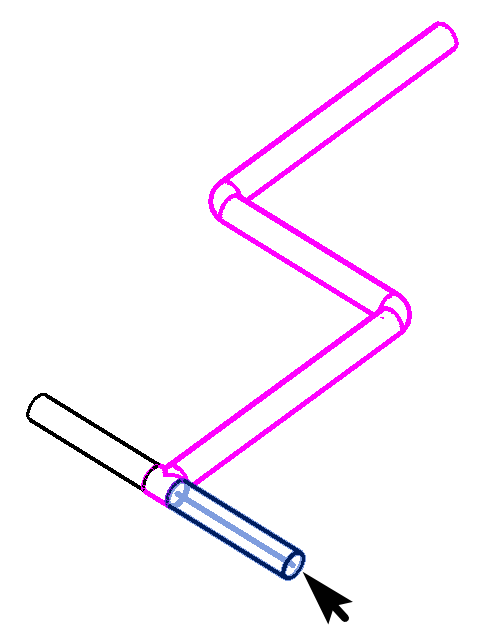
- The Rotate Fitting dialog pops up:
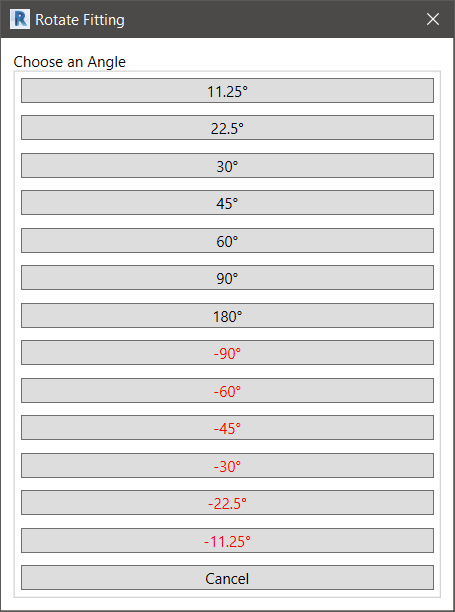
- Choose an angle and rotate it on the selected axis.
The selected branch of MEP Elements will rotate at the angle chosen from the dialog box.
Tip:
- If the fitting rotates at the correct degree but in the opposite direction as desired, the user could quickly run the command again, selecting the degree which is double and in the opposite direction to correct the rotation.
Example after fitting is selected and before Rotate Fitting angle is selected:
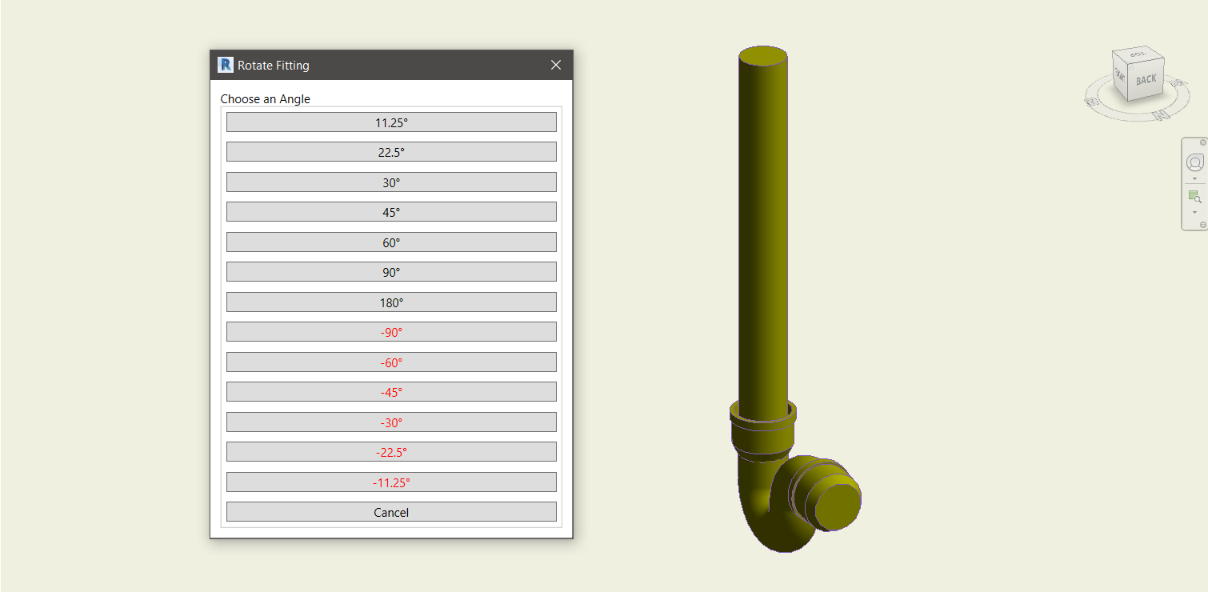
Example result at 45 degrees selected: