Roll Into Main
With the help of the Roll into Main command, the Revit user can connect two pipe runs together by a 90 degree elbow rotated and connected to 45 degree wye on a pipe main. This command can be used in 2D and 3D views and will work on elements that are not in the same X, Y or Z axis. Elements must be perpendicular and non-co-planer to auto place the appropriate elbow and wye fittings.
In Revit:
- In the ribbon, navigate to the BIMrx tab >> BIMrx MEP panel >> Roll into Main command:

- Select elements:
- Select first MEP pipe main element to connect into using a 45 degree wye as defined in the Routing Preferences of the branch.
- Select second MEP Pipe element that will have attached the 90 degree elbow.
The command will connect the second selected element (branch) to the first selected element (main) with a rolling kick 90 down into a 45 tee as is defined in the Routing Preferences of the branch element's Type Properties.
Example of selecting two (2) pipes, the main and the branch:
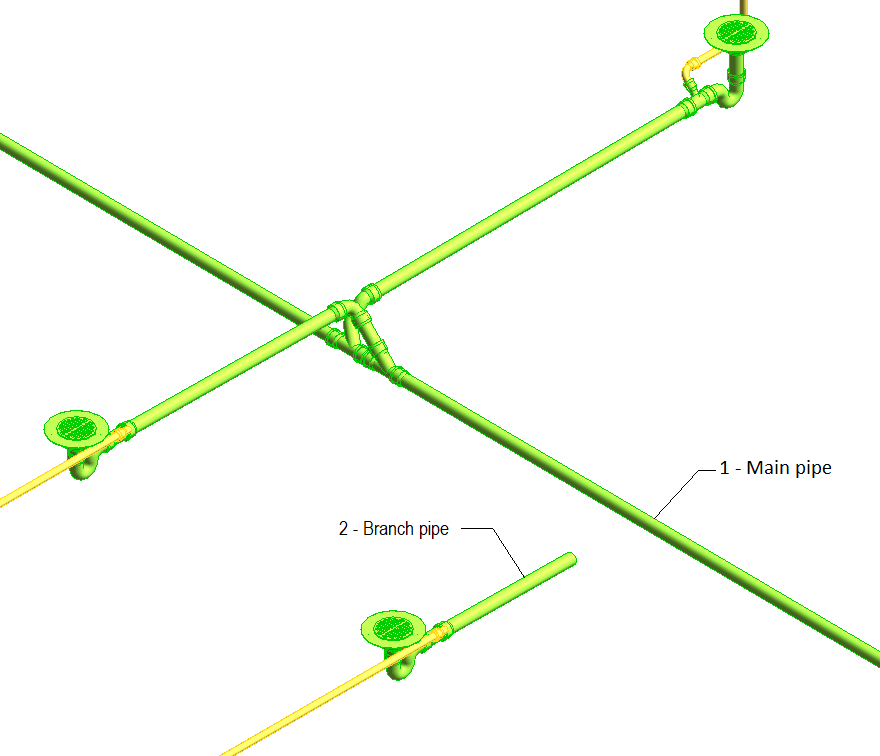
Example result after pipe selection:
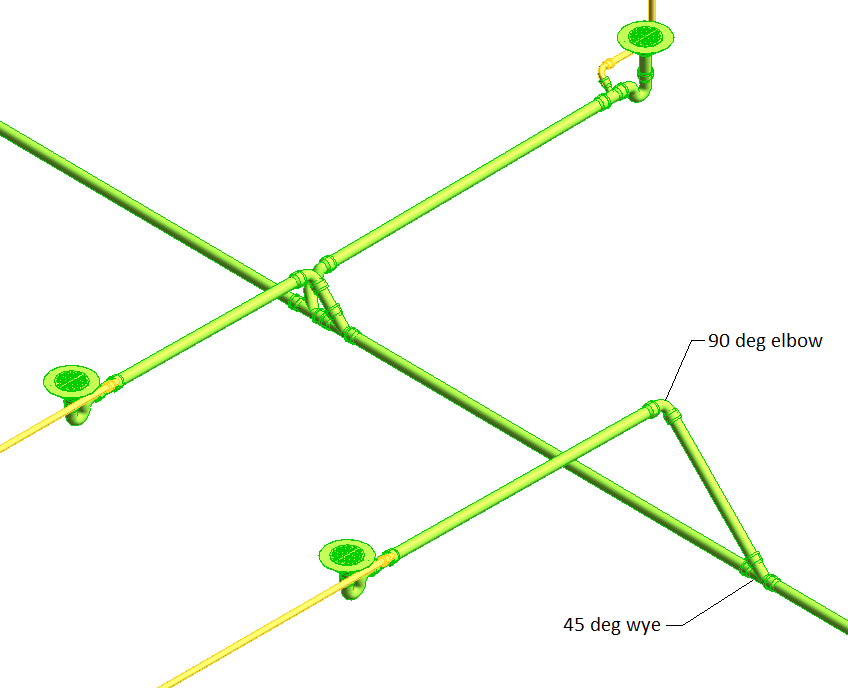
Notes:
- The direction the starting pipe extends into the main is determine by the slope of the main down direction. If there is no slope in the main then the direction will be determine by the user selection point.