Match Parameters
With the help of the Match Parameters command, the Revit user can easily match common parameters' values of Revit elements.
In Revit:
- In the ribbon, navigate to the BIMrx tab >> BIMrx Core panel >> Match Parameters command:

- Select the element you want to match with.
- Select a set of elements you’d like to change their parameters' values.
(Using a selection window and/or Ctrl button for multiple selections.)
- Click Finish in the options bar:

- The Match Parameters dialog box pops up:
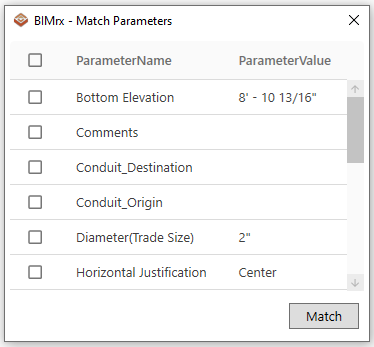
- Check the parameters that you'd like to change.
(You could also check/uncheck all using the check box on top left corner of the dialog box)
- Click Match button on the bottom right corner of the dialog box.
Now, parameters' values from the set of elements in the second selection are now matched with the first selected element's parameters' values.
Match Parameters Dialog Interface:
- The dialog box only shows all the instance parameters along with their values from the first selected element.
- All parameters are listed with alphabet order.
- If a parameter is not existing in the second selection, it will be automatically ignored even it is checked in the dialog interface.
Notes:
- This feature currently only works with instance parameters.
- To match type parameters, use Revit out of the box Match Type Parameters command.