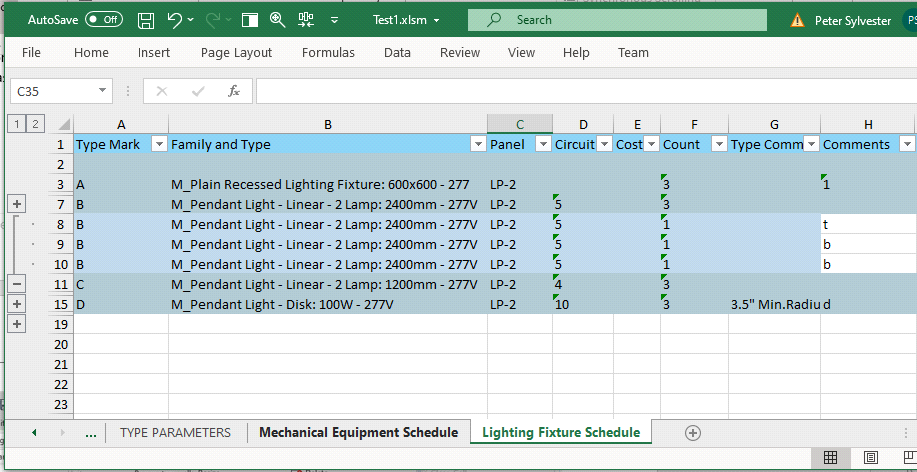Export Data Tabs
For One Tab per Family exports, the export data tabs are named with a number that is generated sequentially for each family export.
For One Tab per Category exports, the export data tabs are named after the Category whose exported data it contains.
The first four columns and the last two columns of these tabs contain data that identifies the element:
|
|

These columns are read-only, and they have a gray background.
The remaining columns contain values of the parameters that belong to the elements exported into the given tab.
- Cells with a blue-gray background contain read-only parameter values that will not be updated on the import.
- Cells with a light-yellow background are for parameters that do not belong to the element in the row, but they have valid values for elements in other rows.
- Cells with a white background are read/write parameter values that will be imported to Revit during an update.
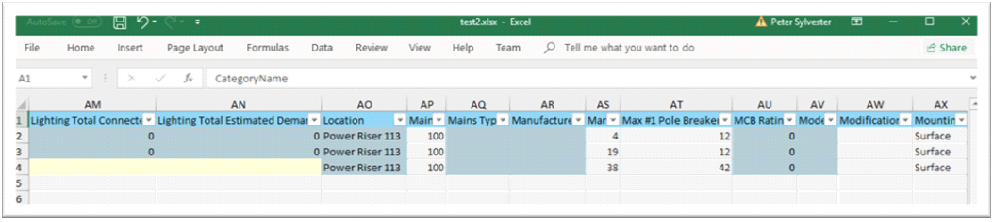
Notes:
- Type Parameters are exported as read-only.
When selected in the Export options, Type Parameters can be edited in the Type Parameters tab of the exported Excel file. - In the exported Excel file, the Project Level parameters will appear with a “(Project)” suffix appended to the name of the Custom Parameter. This is necessary because Revit will allow you to have a custom Family Parameter added to your elements with the same name as a custom Project Parameter.
In addition, if the parameter is a Shared Parameter, the header cell of the column will have an Excel Comment containing the Shared Parameter GUID as shown in the image below:

Schedule Exports will be formatted to match the appearance of the Revit Schedule:
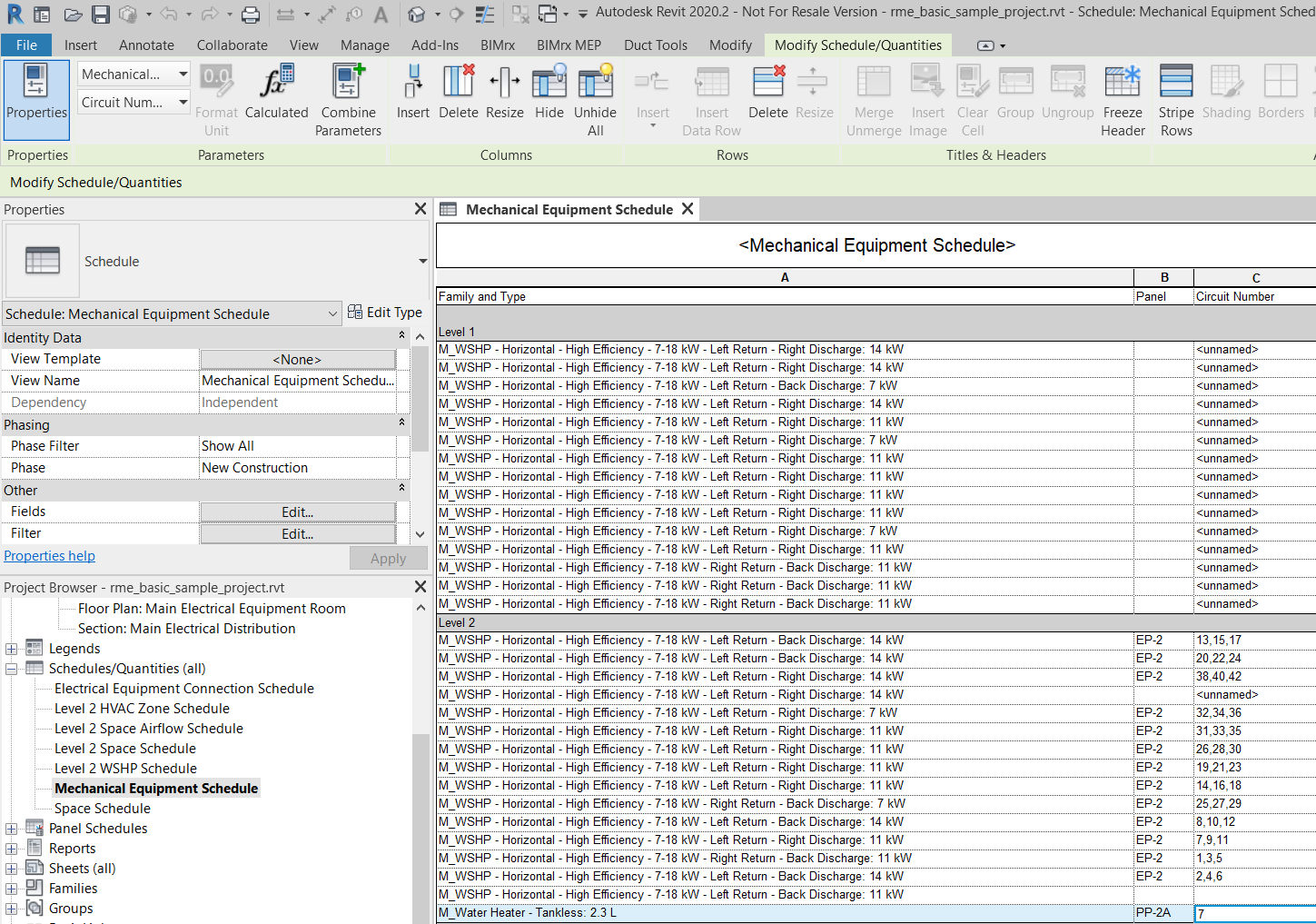
Compare Excel schedule below with Revit Schedule above:

For Schedules in Revit utilizing Sorting/Grouping and the Itemize Every Instance is not checked, the Excel export will still contain the itemized instances of the corresponding groups. These instances will be exported as a collapsed Excel Group.
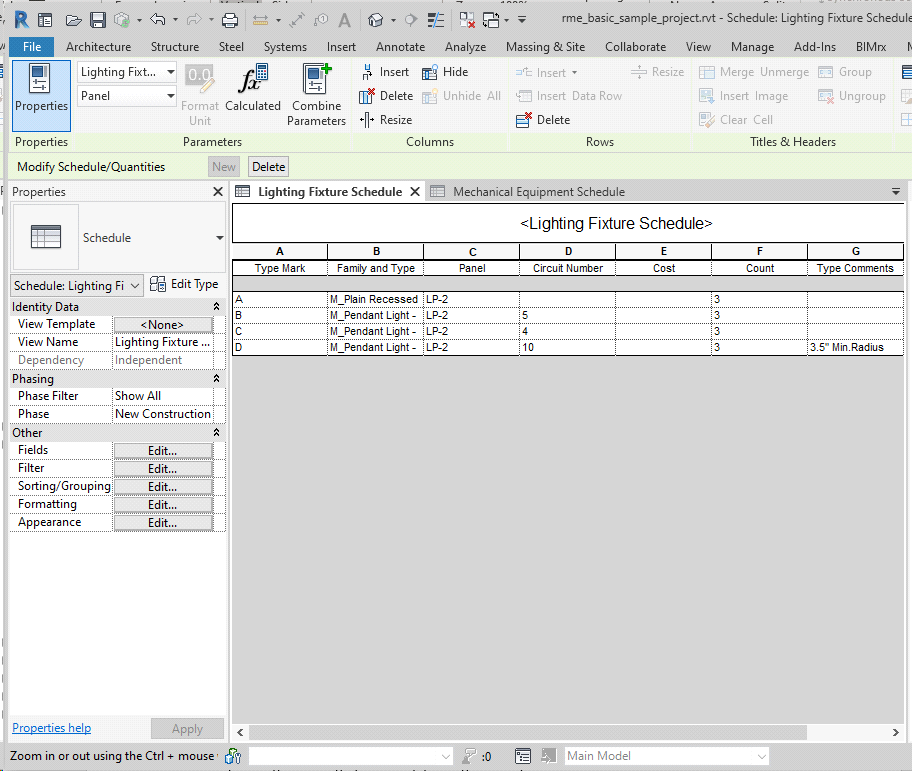
Example of exported schedule: