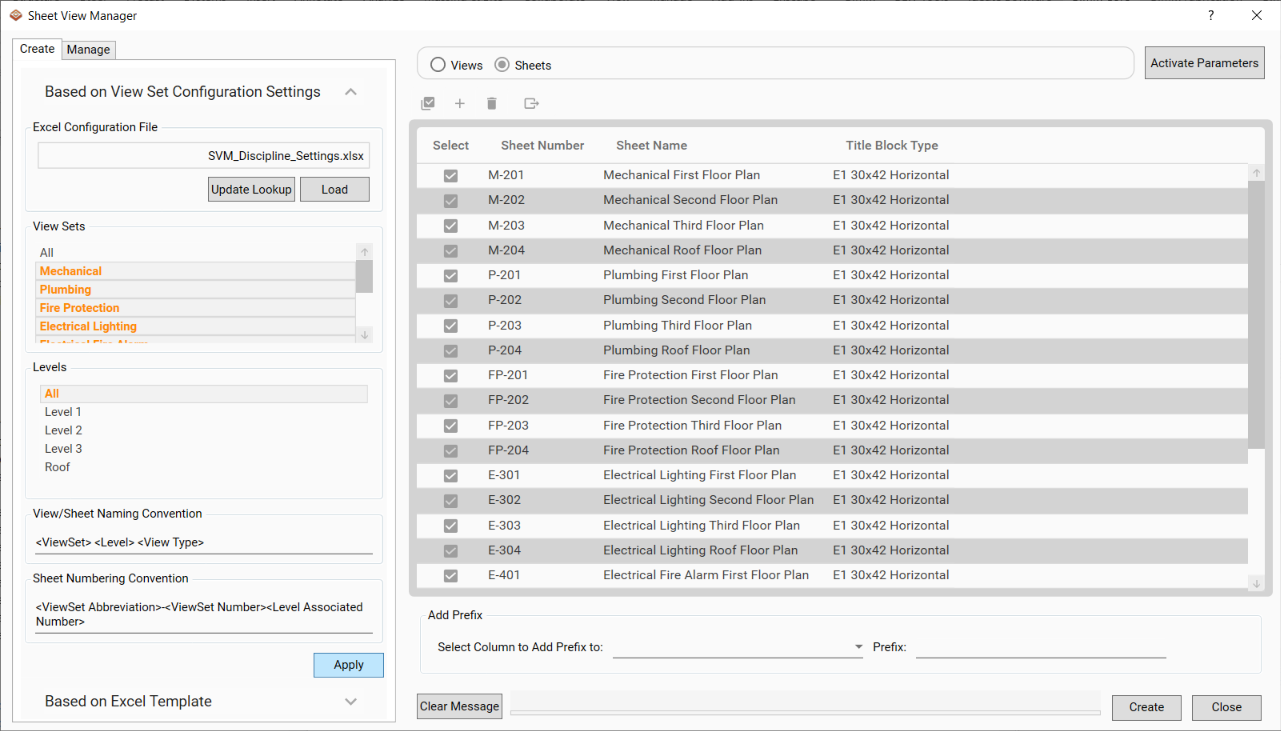Create Sheets Using SVM_ViewSet_Configuration_Settings
User has the ability to use a SVM ViewSet Configuration Settings File to quickly add rows for sheet creation.
In the Sheet and View Manager dialog:
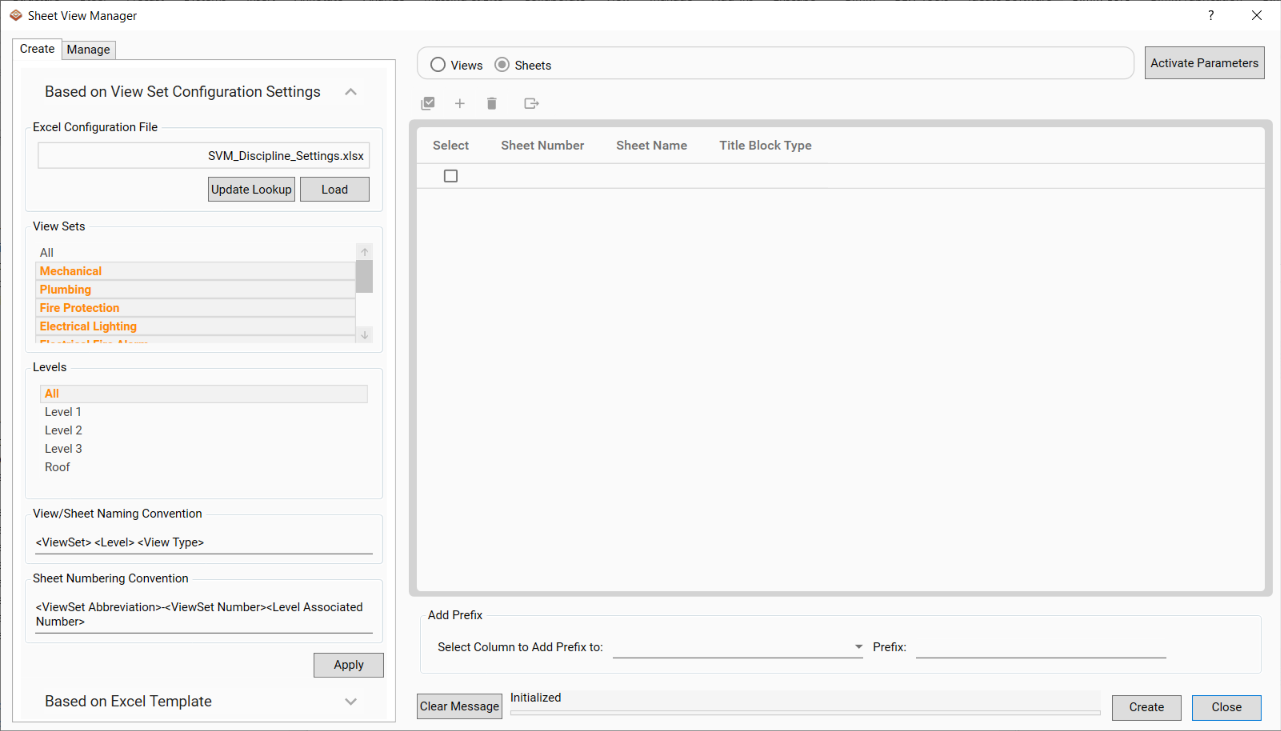
- When loaded, the Excel Configuration File will display the selected ViewSets.
- Press Apply in the ViewSet Settings area, this will add rows for each of the viewsets selected as well as for each of the levels selected. This uses the excel configuration file along with the View/Sheet Naming Convention and Sheet Numbering Convention to add each row.
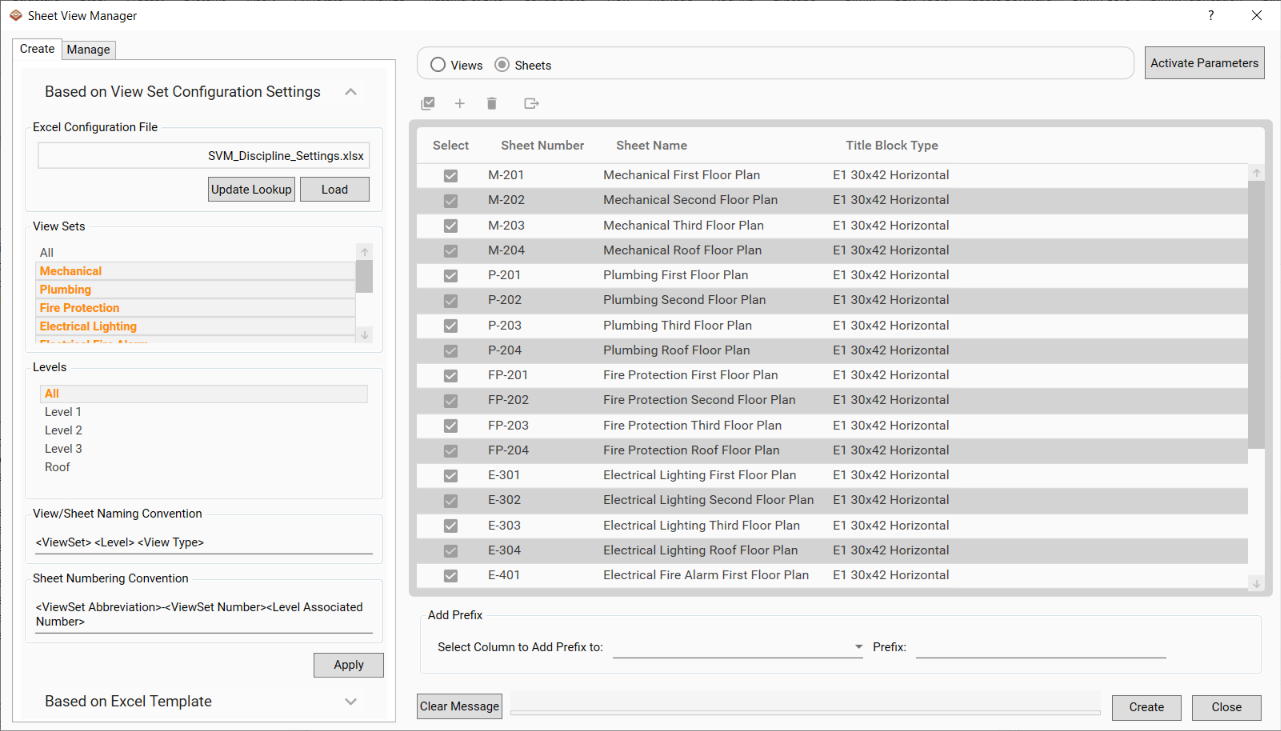
- User can changed the Sheet Naming Convention by adding text to the View/Sheet Naming Convention or modifying the locations of the excel references (“<>”). The <ViewSet> will be replaced with the selected ViewSet, the <Level> will be replaced with the selected Level Associated Name and the <View Type> will be replaced with the selected View Type. Press Apply again to update the rows.

- User can change the Sheet Numbering Convention by adding text to the Sheet Numbering Convention or modifying the locations of the excel references (“<>”). The <ViewSet Abbreviation> will be replaced with the selected ViewSet Abbreviation, the <ViewSet Number> will be replaced with the selected ViewSet Number and the <Level Associated Number> will be replaced with the selected Level Associated Number. Press Apply again to update the rows.
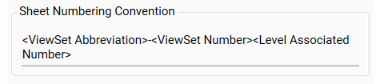
- If the ViewSet Settings Configuration File does not contain a Level Associated Number or Name, when you press the Apply button. A Microdesk BIMrx - Warning dialog will appear with a button to open the configuration file.
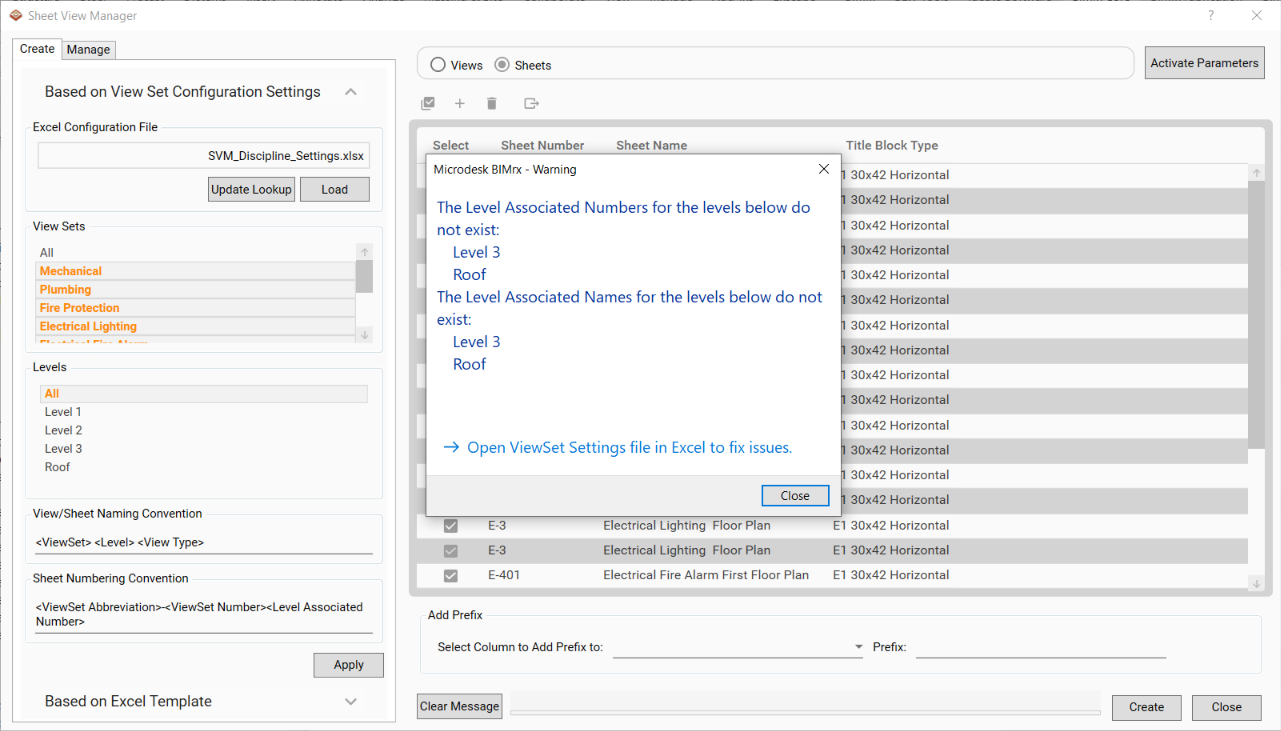
- When you press the Open ViewSet Settings file in Excel to fix issues button, the file will update the Lookup sheet as well as the Levels sheet. This will also clear the existing Levels sheet and replace with the current levels in the model for updating of the Level Associated Number and Level Associated Name.
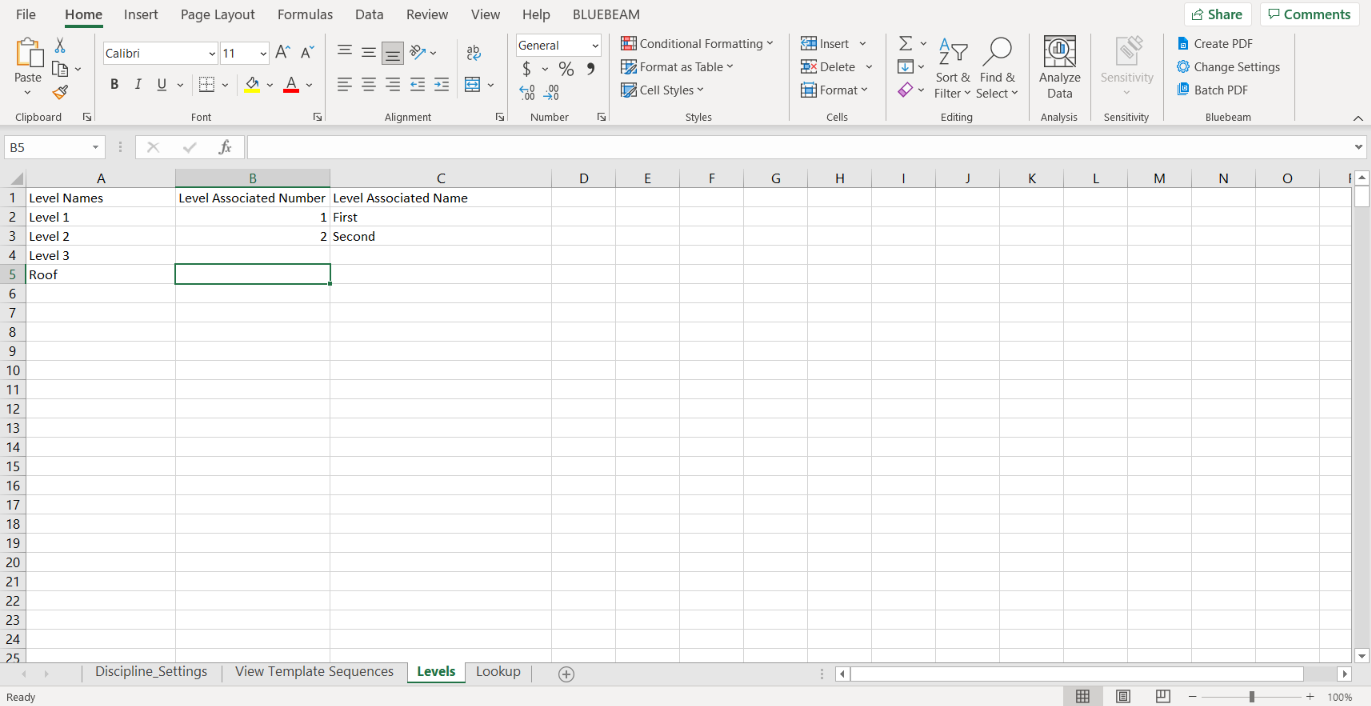
- Update the associated numbers and names for each of the levels.
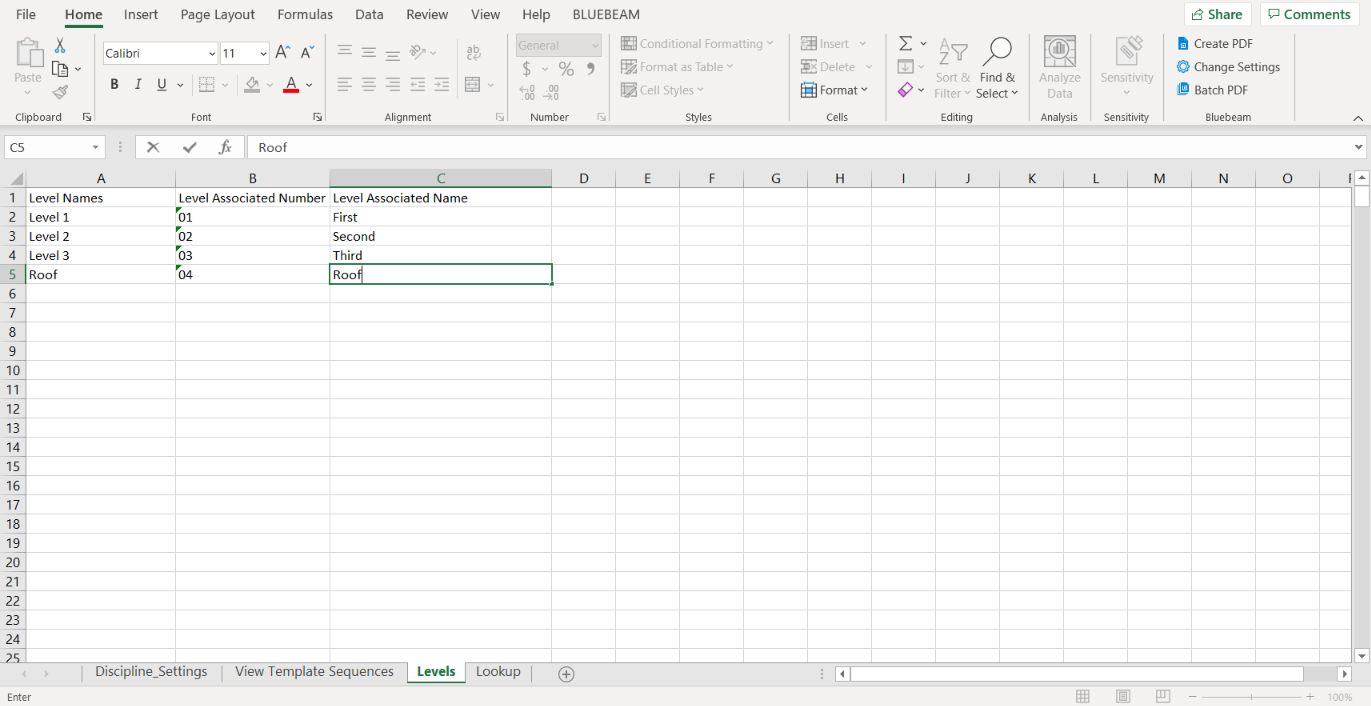
- Save the Excel file and press Apply again in the Sheet View Manager Dialog to see the updated rows.