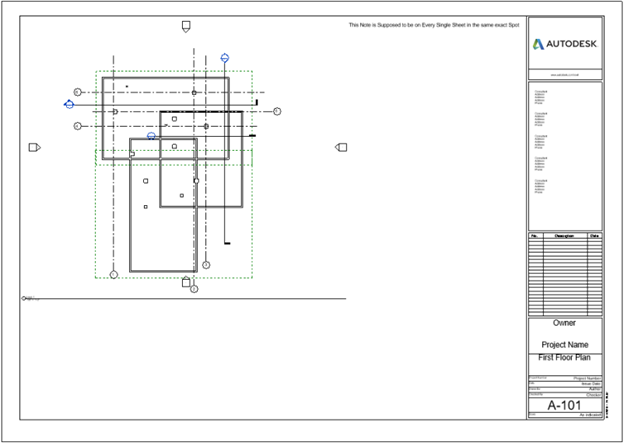Create Placement Manually
The user has the option to manually set up the automatic Placement of a set of views on a set of sheets within the Sheet and View Manager by filling out the necessary rows of data.
In the Sheet and View Manager >> Manage tab open >> Placement radio button selected:
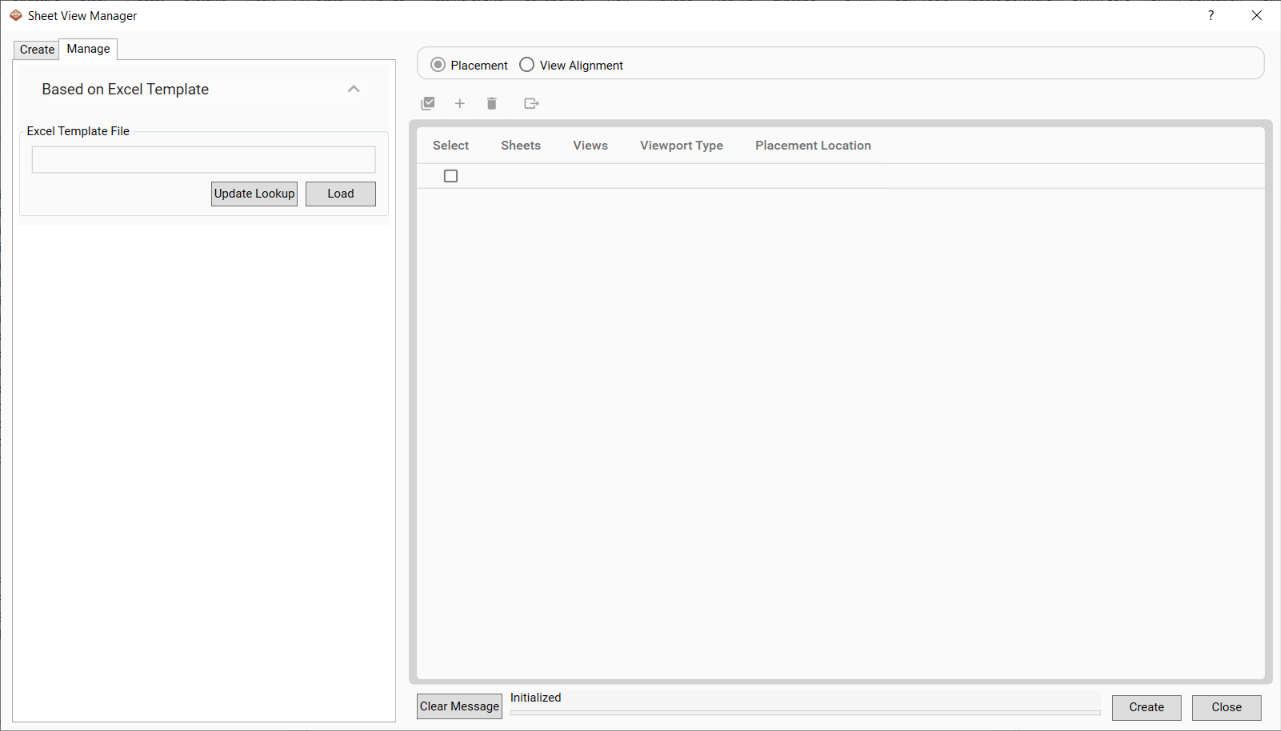
- Fill out Sheets, Views, Viewport Type, and Placement Location accordingly.
- Select a sheet to place a view on from the Sheets drop-down of the current sheets.
- Select a view to place on the selected sheet from the Views drop-down, the drop-down consists of all the current views available to be placed. This includes floorplans, ceiling plans, sections, elevations, schedules, legend views, etc.
- Select a viewport type to be used to place the view from the Viewport Type drop-down.
- Select a placement location for the view from the drop-down of locations.
- Repeat the process for additional Sheets if desired:
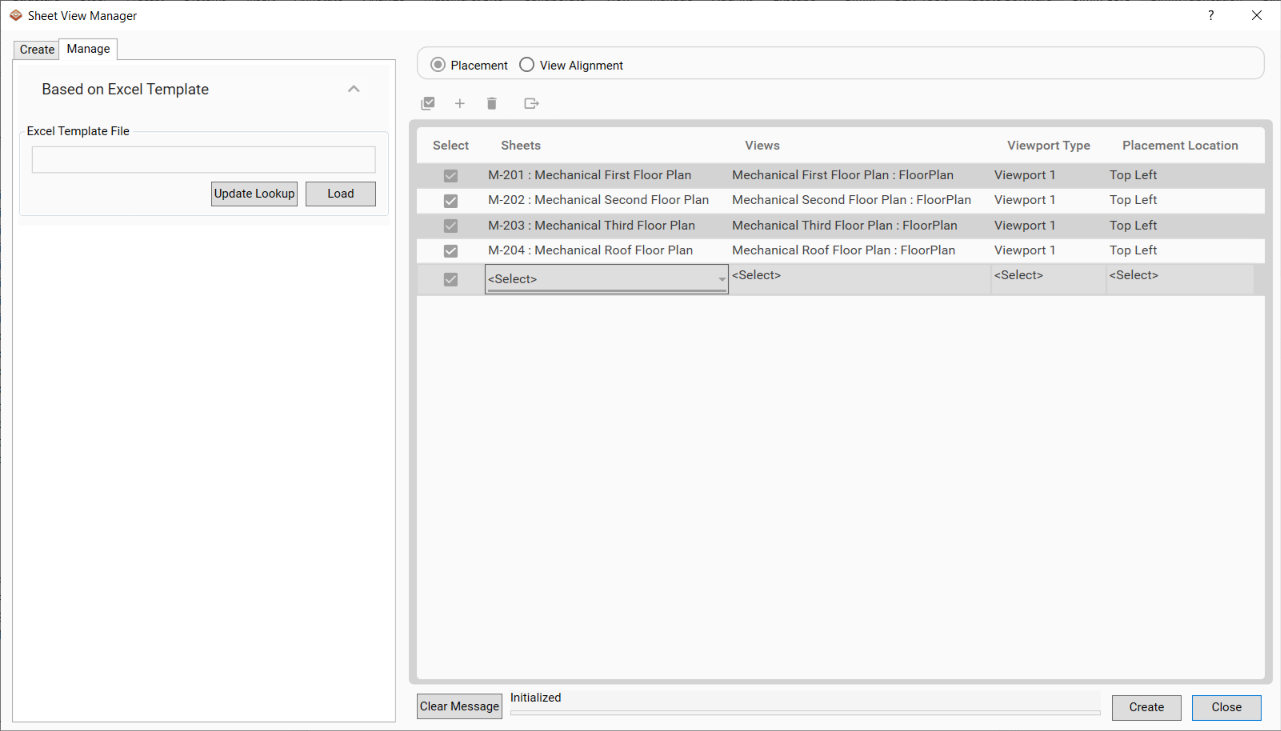
- Click Create to place all the views on the sheets from the selected into the project.
Notes:
- When the views have been placed in the sheet, they are placed within the titleblock open space and adjusted to have a ¼” spacing away from the edges: