Create Views Manually
In the Sheet and View Manager >> Create tab open >> Views radio button selected:
- Fill out View Name, and in the drop-down menu select a View Type, Level, View Template, Scope Box (that has been created in the project if applicable), Duplication Options and View To Duplicate From.
- The Duplication Options and View To Duplicate From are only used if views need to be duplicated and not created from scratch.
- Leave any column blank to be set later in the project.
- Press the Enter key or the Add Row button to add another View row.
- Check the boxes for the rows to be added to the project. Uncheck any boxes that are not to be added to the project at this time.
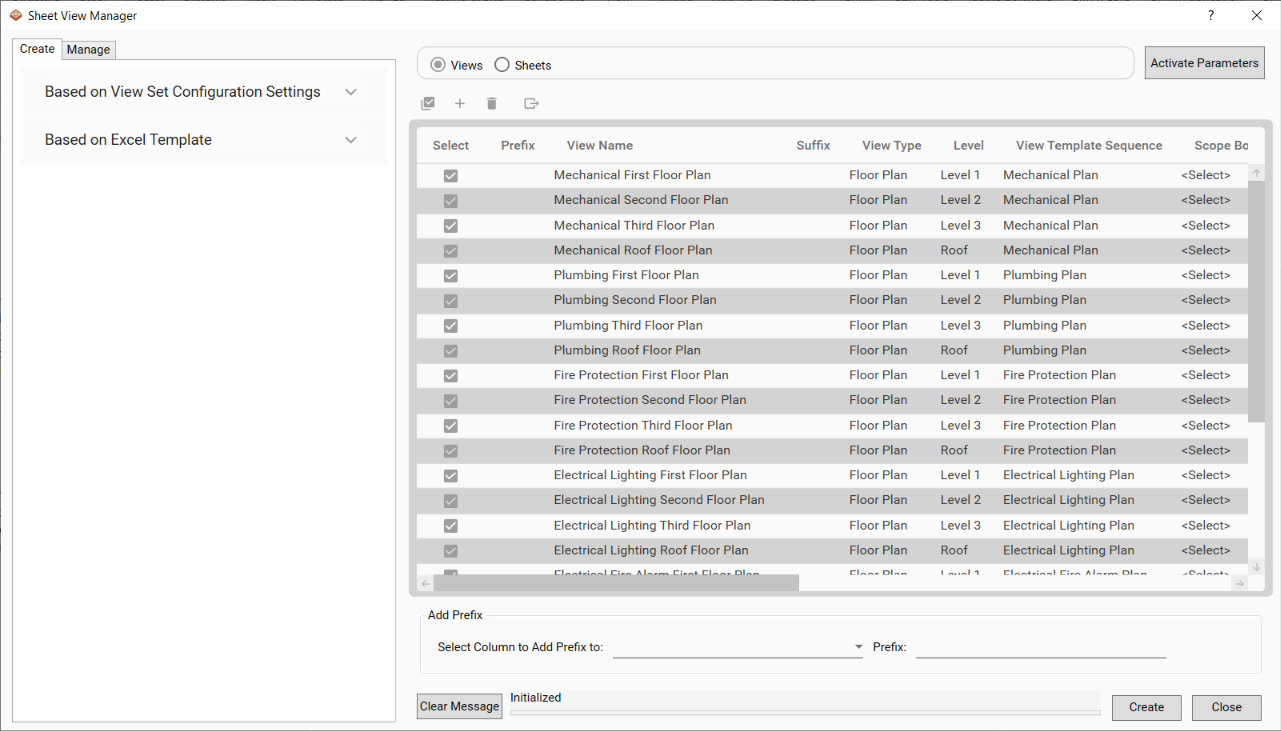
- Click the Create button to add these Views to the project.
Notes:
- Only views that have a unique View Name (based on view type) will be created. If the name of the view already exists in the project under that view type, it will not be created successfully.
- Only views that have View Type set to Floor Plan, Ceiling Plan, Structural Plan, or Gross Building Plan will be created successfully.
- Only plan views with a defined Level will be created, as every plan view requires a hard-set associated level upon creation.
- If you would like to duplicate a view, select the Duplication Options from the drop-down and then select the view in the View To Duplicate From column.
Add Prefixes
Activate Parameters