Connect
When BIMrx® Cloud Manager is not connected to BIM 360®, it displays Not Connected in the to Status indicator. The main menu, located at the left side of the screen, is disabled and navigation to any of the application modules is prevented.
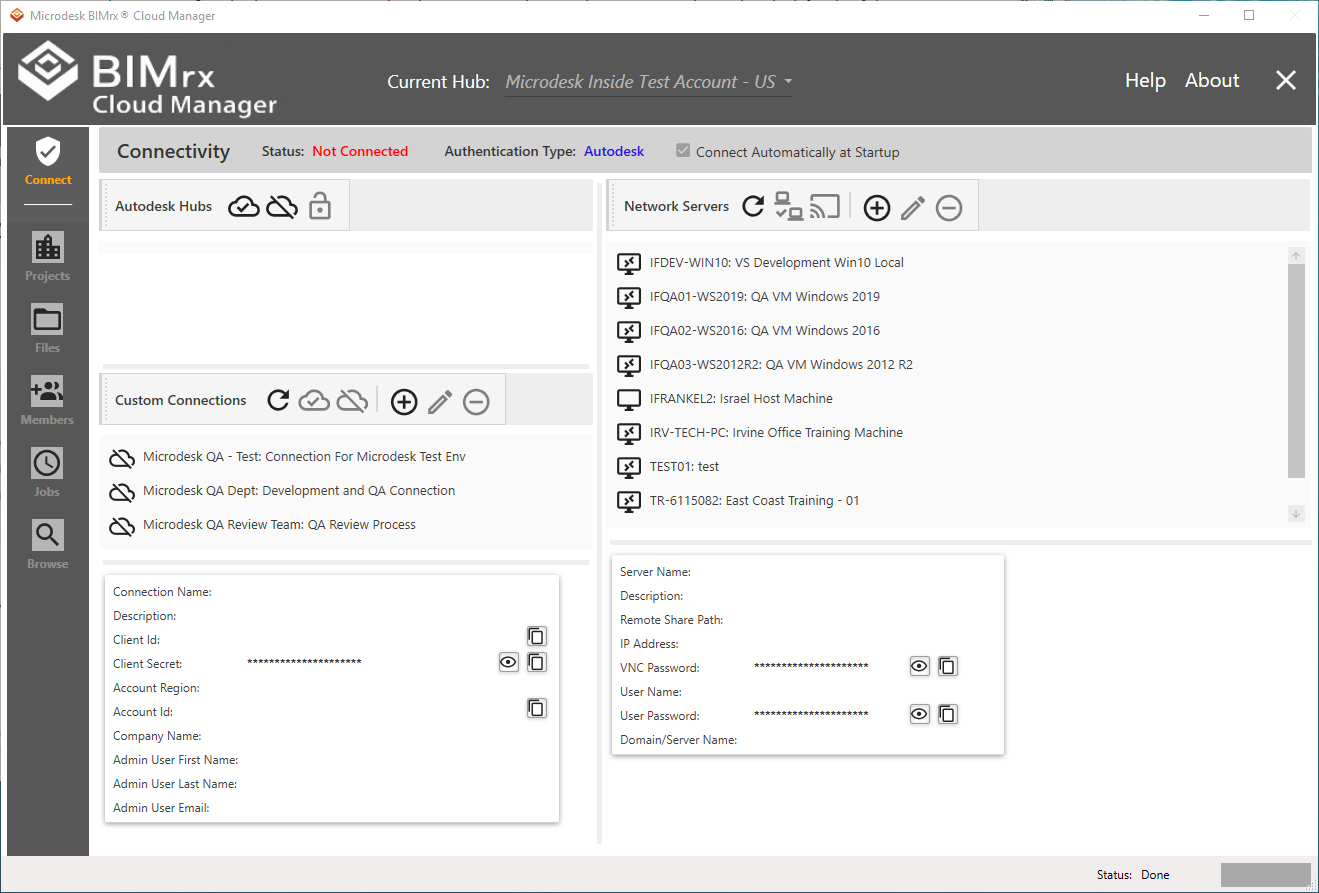
If there is at least one connection defined (see preceding section) the Connect ![]() button is enabled when a connection row is selected. Likewise, any selected row that is not connected to displays a disabled Disconnect
button is enabled when a connection row is selected. Likewise, any selected row that is not connected to displays a disabled Disconnect ![]() button.
button.
Select a Connection definition row then press the Connect button to connect to the selected connection definition. Once connected, the Status is set to Connected, Authentication Type is set to Custom, and the Connection Name on the top display is set to the current Connection Name.
Please Note—The Authentication Type, when disconnected, displays the most recently connected-to Authentication Type.
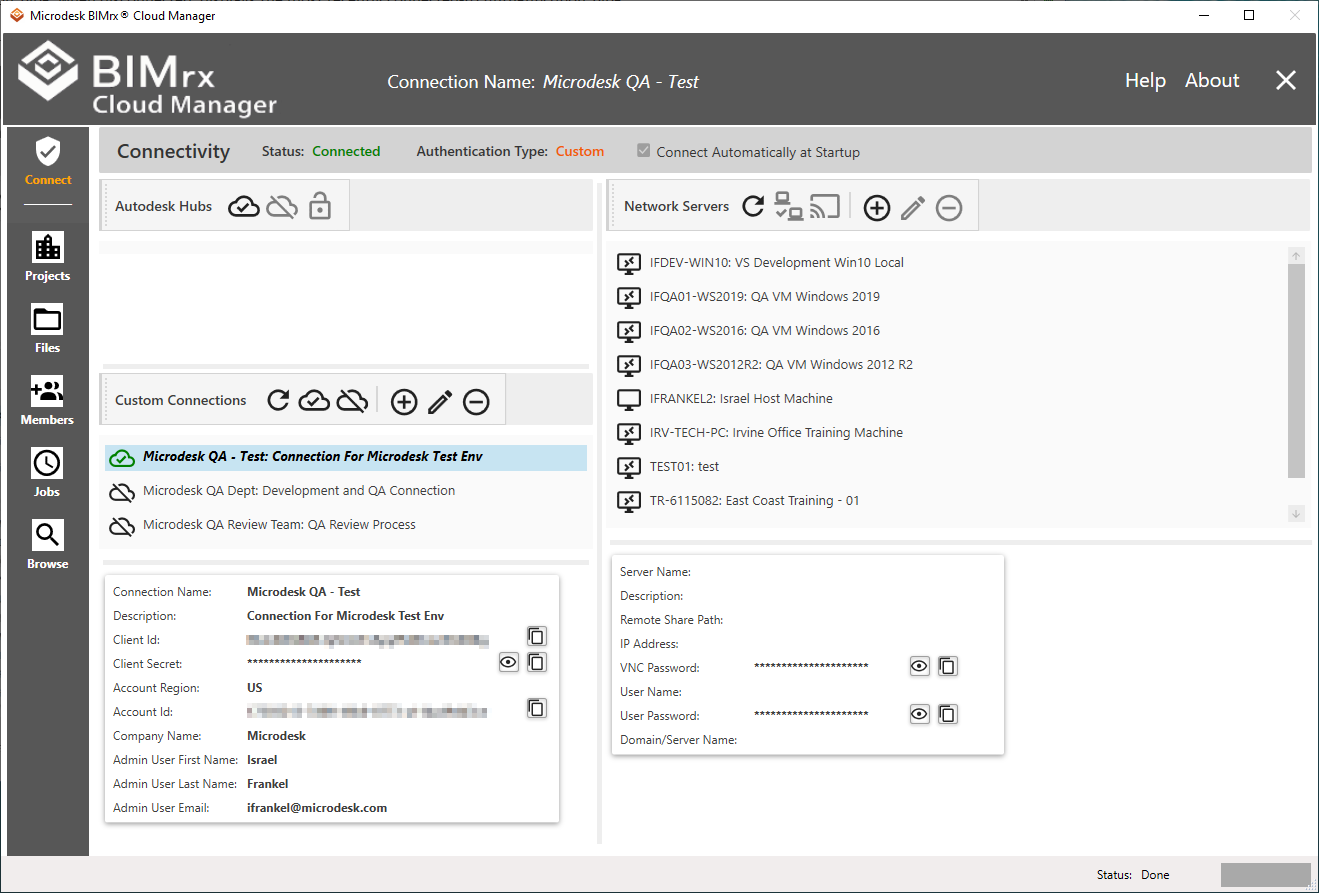
Also, please note the Main Menu is now enabled and available for use.
BIMrx® Cloud Manager also supports connecting to a defined connection while already connected to a different connection. After selecting the desired connection, press Connect in the normal way, even though it is already connected. It then disconnects from the currently connected connection and connects to the selected one, all as part of the one-step Connect process.
Tip—Another, faster way to connect is by using mouse double-click. Simply double-click on any defined connection row and it becomes the current connection—automatically disconnecting from a previous connection—the same as if the preceding step was followed.