Browse Projects Overview
BIMrx® Cloud Manager features a Browse projects utility providing direct access to Autodesk® BIM 360® projects, folders and document files. When first entering the Browse projects module, after selecting a project, or after changing Hubs a fully collapsed project list is shown (see below).
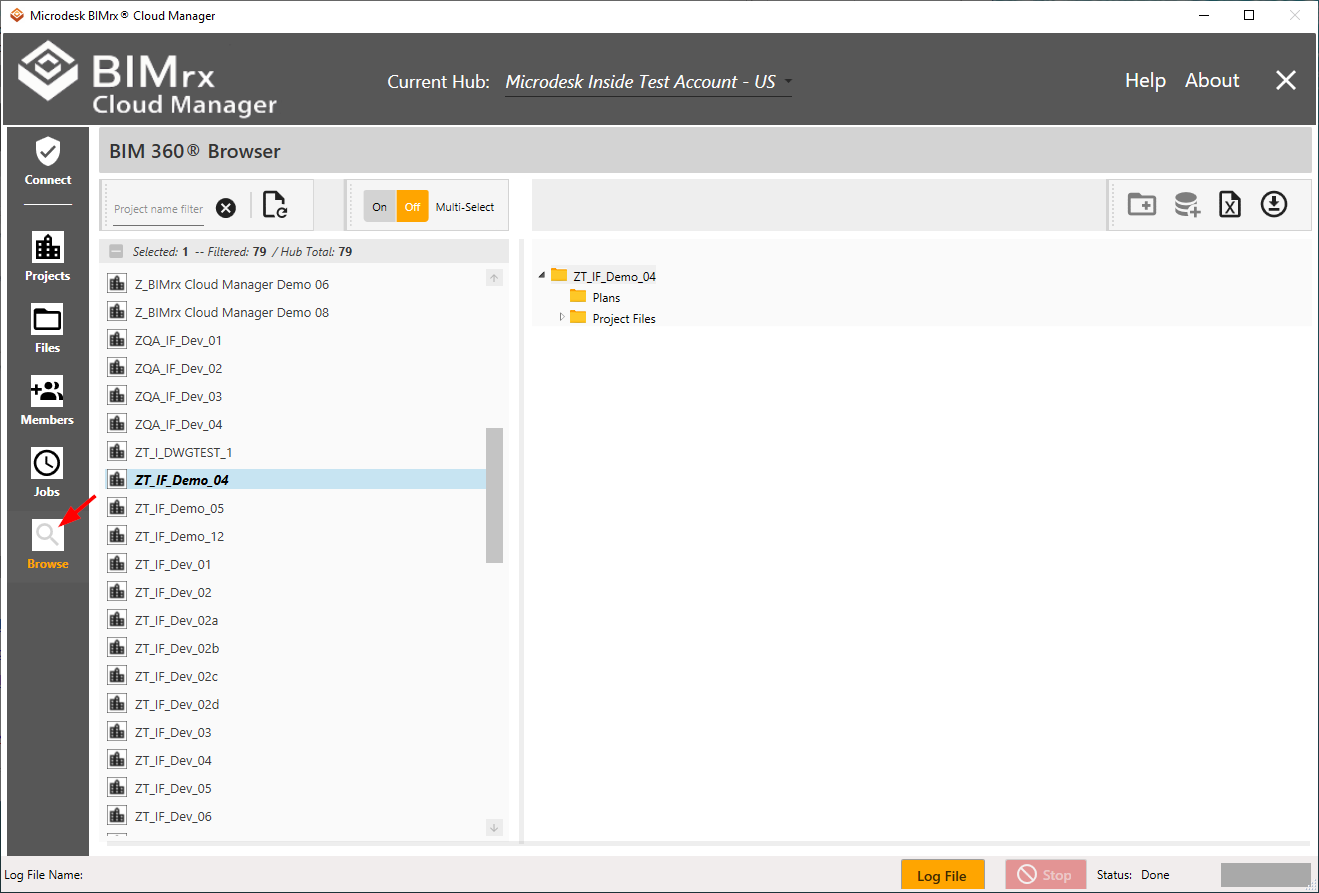
Clicking on a folder causes all the immediate children of that folder to display:
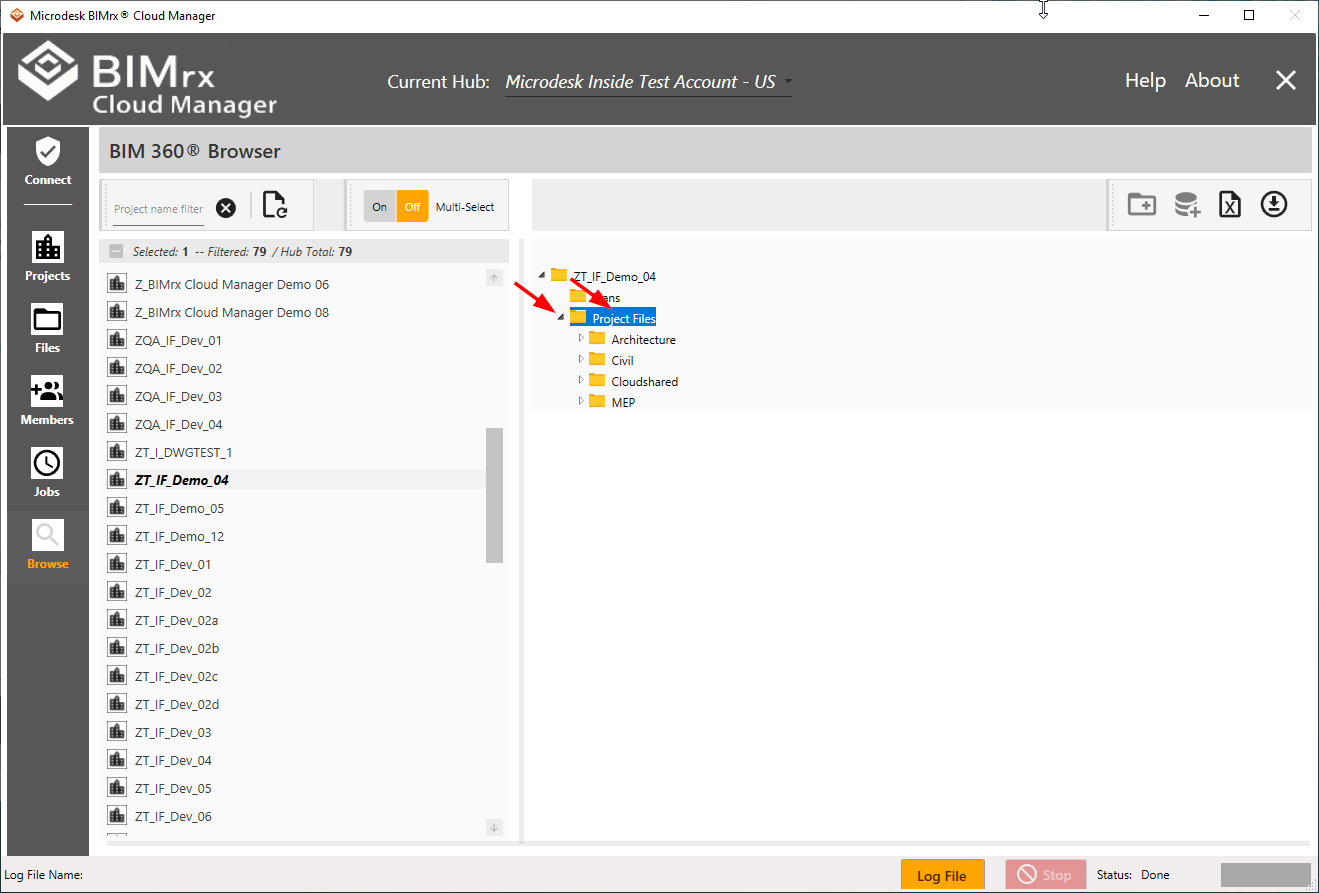
Row expansion, as shown above, can be performed by clicking either the small triangle to the left of each folder, or by clicking on the actual folder itself.
Clicking directly on a file ![]() displays the file's version information.
displays the file's version information.
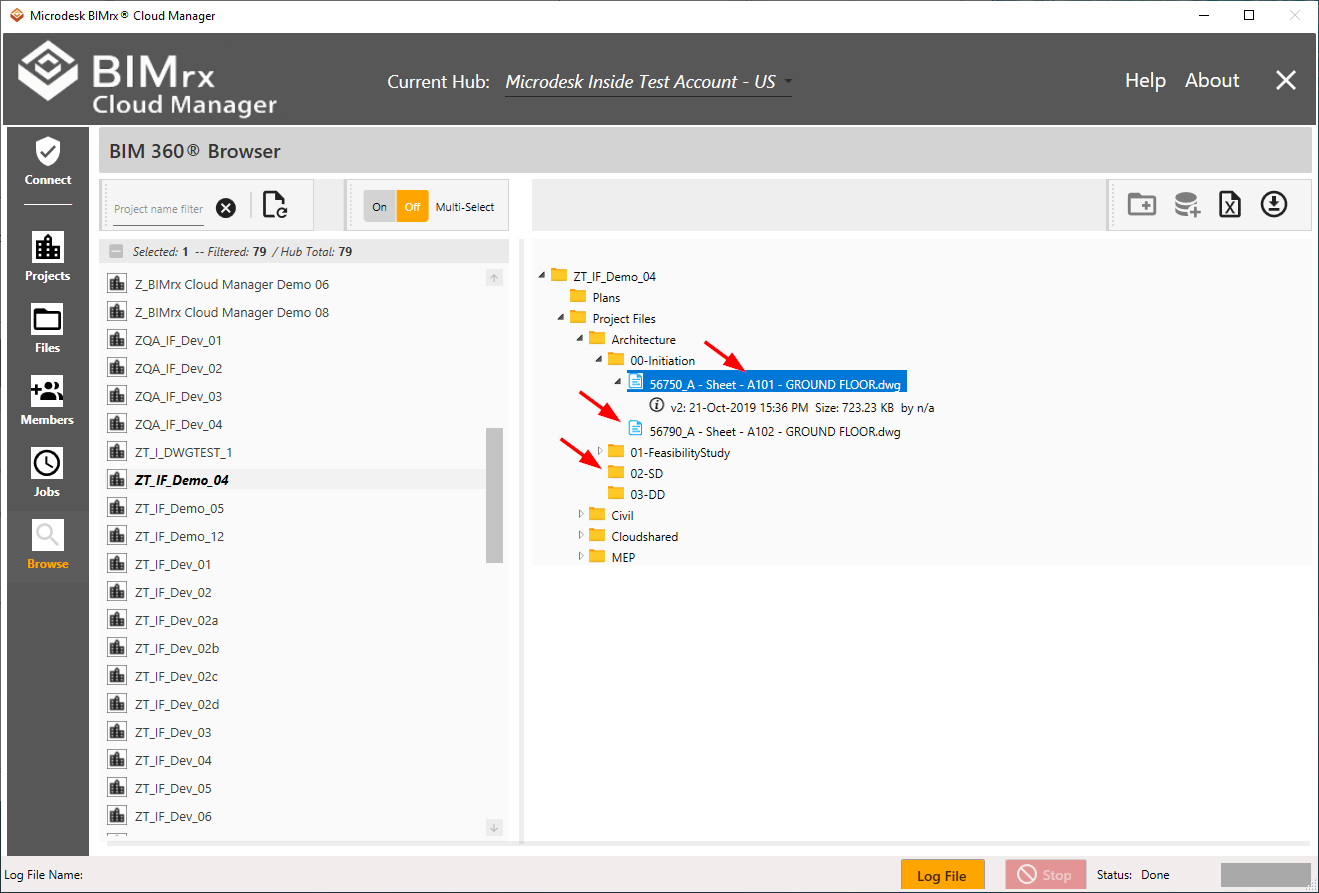
Note—Files do not have expansion indicators  . However, since folders always do have these indicators, it's presence or absence can assist in communicating whether a folder has children on not.
. However, since folders always do have these indicators, it's presence or absence can assist in communicating whether a folder has children on not.
Note—To clear the currently selected project form the right-hand panel, press the Refresh ![]() button. Otherwise, the most recently selected project remains in the Tree View for as long as the current Hub is selected.
button. Otherwise, the most recently selected project remains in the Tree View for as long as the current Hub is selected.
The list of projects can be filtered by entering text in the filter field. Each time a letter is entered, the filter is applied automatically.
The filter performs a “contains” query against the project name to generate the filtered results. As shown below, it performs this search regardless of where the specified text is contained in the project name. It is also case-insensitive—ignoring whether the text located in the project name is capitalized, lower case, or a mix.
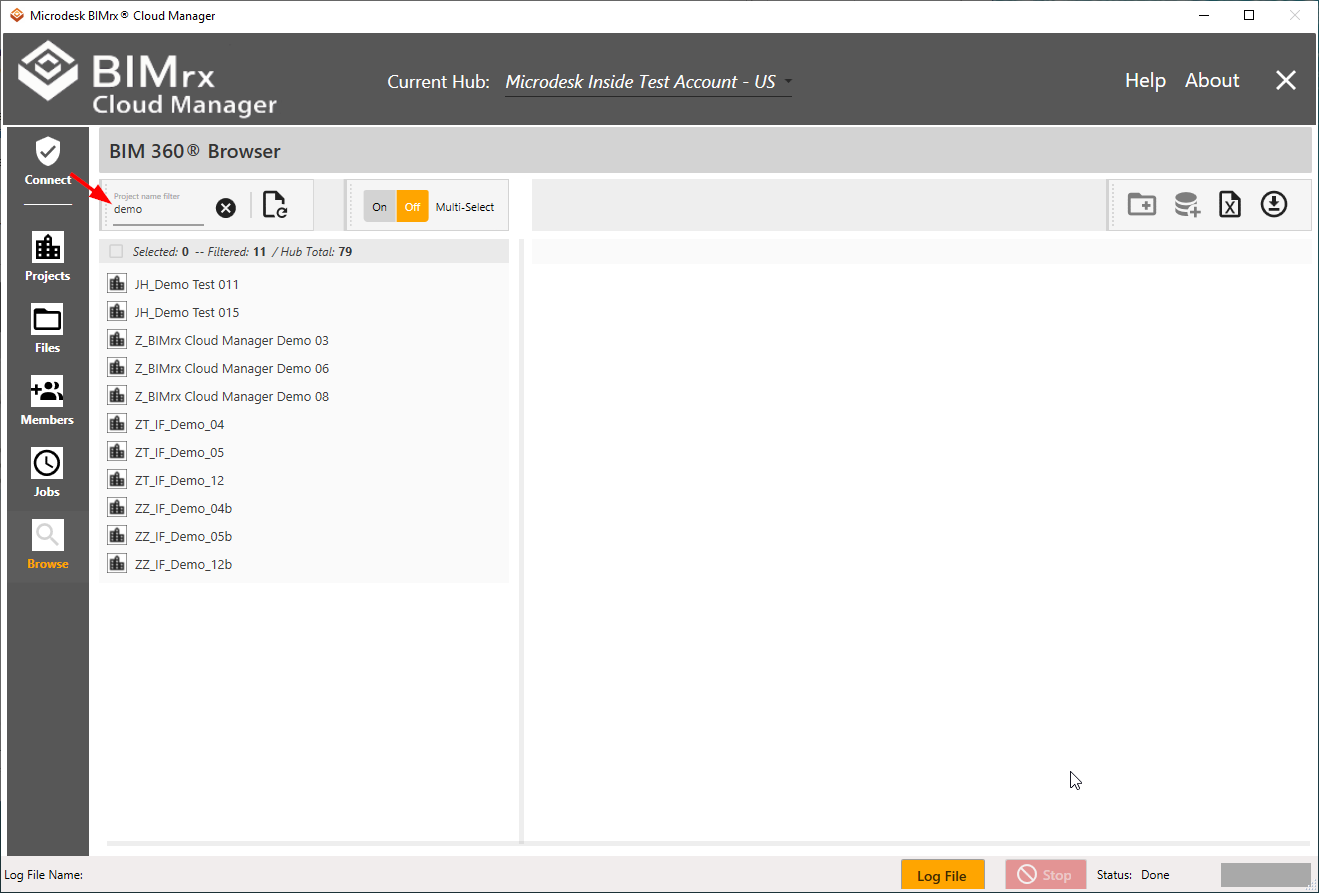
Pressing the ![]() Clear Button removes the filter and refreshes the list so all projects are selected.
Clear Button removes the filter and refreshes the list so all projects are selected.
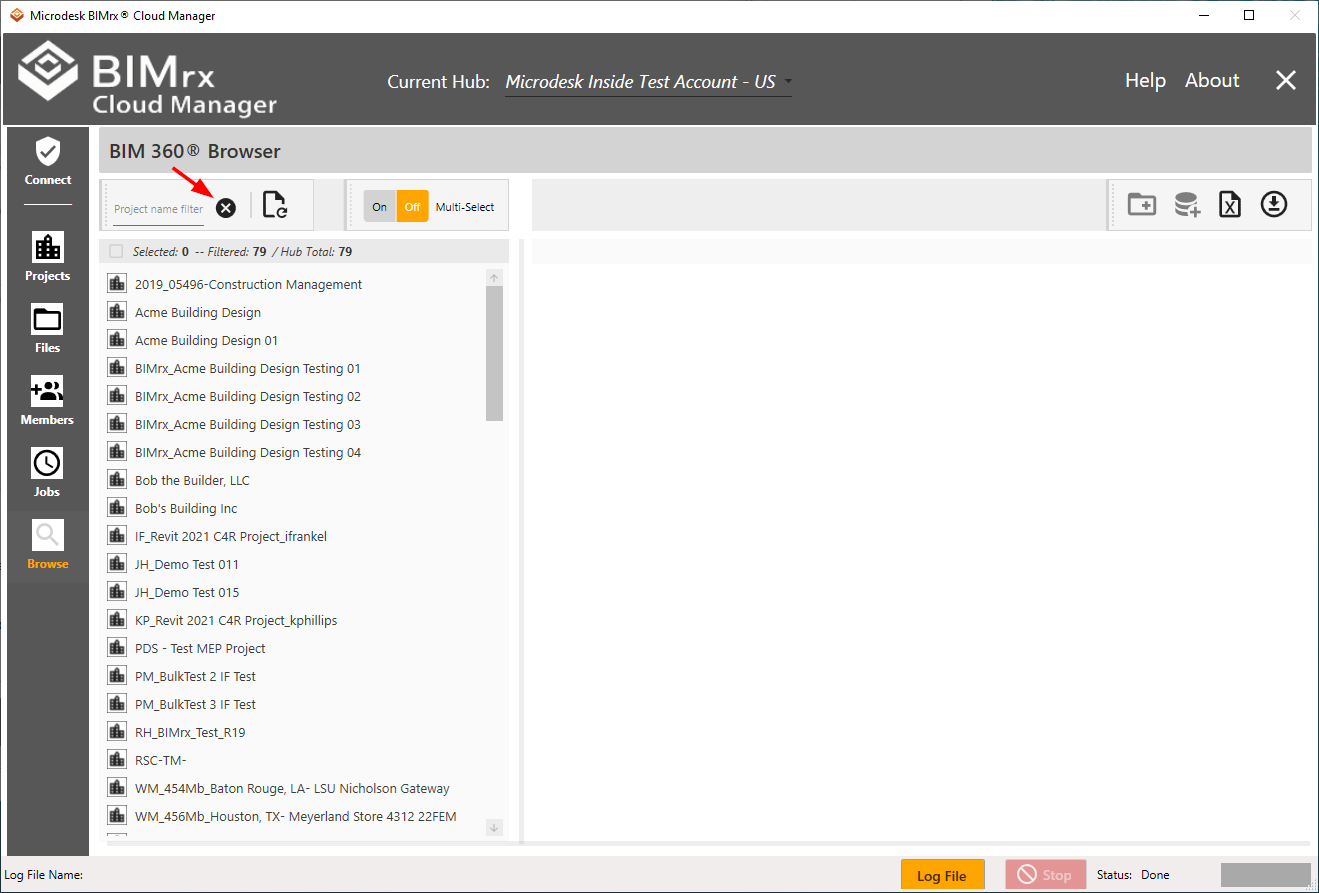
BIMrx® Cloud Manager saves time for the user by maintaining the full project list internally once it has been retrieved from BIM 360®. Every time a filter is applied or cleared, or the Browse module is accessed, the same project list is used. It is only refreshed automatically from BIM 360® when the connection or Hub has changed.
However, what about seeing newly added projects to the existing Hub while using BIMrx® Cloud Manager? What about changes made to BIM 360® from outside of BIMrx® Cloud Manager while it is in use? This is addressed via the ![]() Force refresh of local cached project list from BIM 360® button.
Force refresh of local cached project list from BIM 360® button.
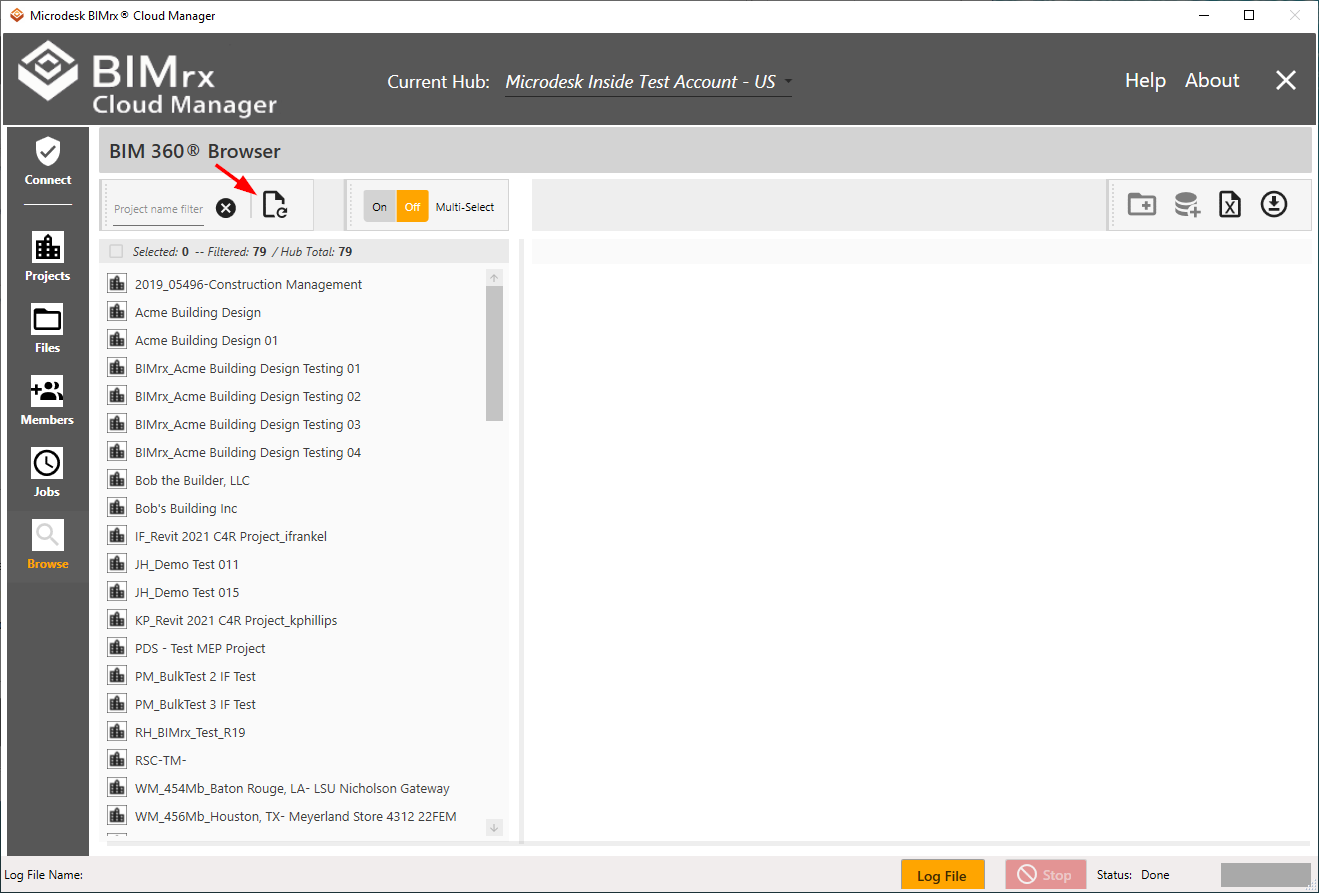
When the ![]() button is pressed, BIMrx® Cloud Manager goes out to BIM 360®, retrieves all projects for the current connected Hub, and replaces the local project list with it. Use it whenever you need to ensure that all recent changes made to BIM 360® projects from anywhere are reflected in the current list.
button is pressed, BIMrx® Cloud Manager goes out to BIM 360®, retrieves all projects for the current connected Hub, and replaces the local project list with it. Use it whenever you need to ensure that all recent changes made to BIM 360® projects from anywhere are reflected in the current list.
For more information on selecting multiple projects, see Select Projects located under Assign Members to Projects.