Members Overview
The Members module performs the following functions:
- Displays all Hub members for the selected Hub.
- Displays all Hub members for a selected Project.
- Displays all Project members for a selected Project.
- Displays all Projects to which each member belongs.
- Displays access levels, roles and other information for each member at both the Hub and Project level.
- Displays all companies available for assignment to Project members.
- Displays all roles available for assignment to Project members.
- Displays the service definitions for each Project role.
- Imports selected Hub members to one or more selected Projects.
- Allows assignment of a company, role, and Project Admin Access when importing Hub members to one or more Projects.
- Updates/removes company, roles and Project Admin Status for existing Project members.
- Removes selected Project members from one ore more selected ACC Projects.
- Updates Hub member Status to Active or Inactive.
- Updates Hub member Default Company.
- Adds one or more new members to the selected Hub
Naviate Cloud Manager supports the following alternative methods to assign BIM 360® project members:
Multi-Select = On — Assign multiple members to multiple Projects. Members may optionally be assigned a company, designated roles and Project Admin Status.
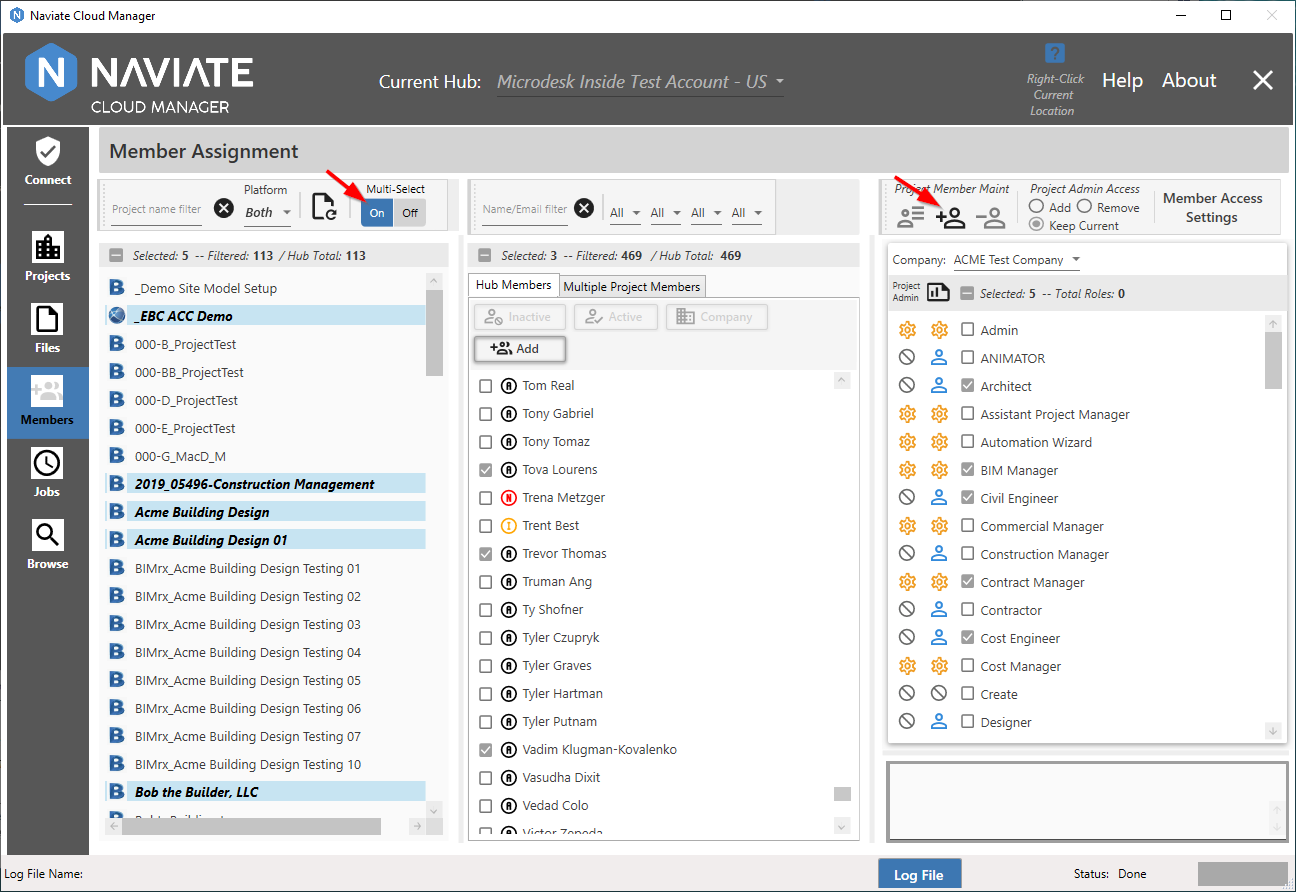
Multi-Select = Off — Assign one or more members to a single project only. Likewise, as with all Multi-Select = On, members are assigned the selected company, roles, and Project Admin Access.
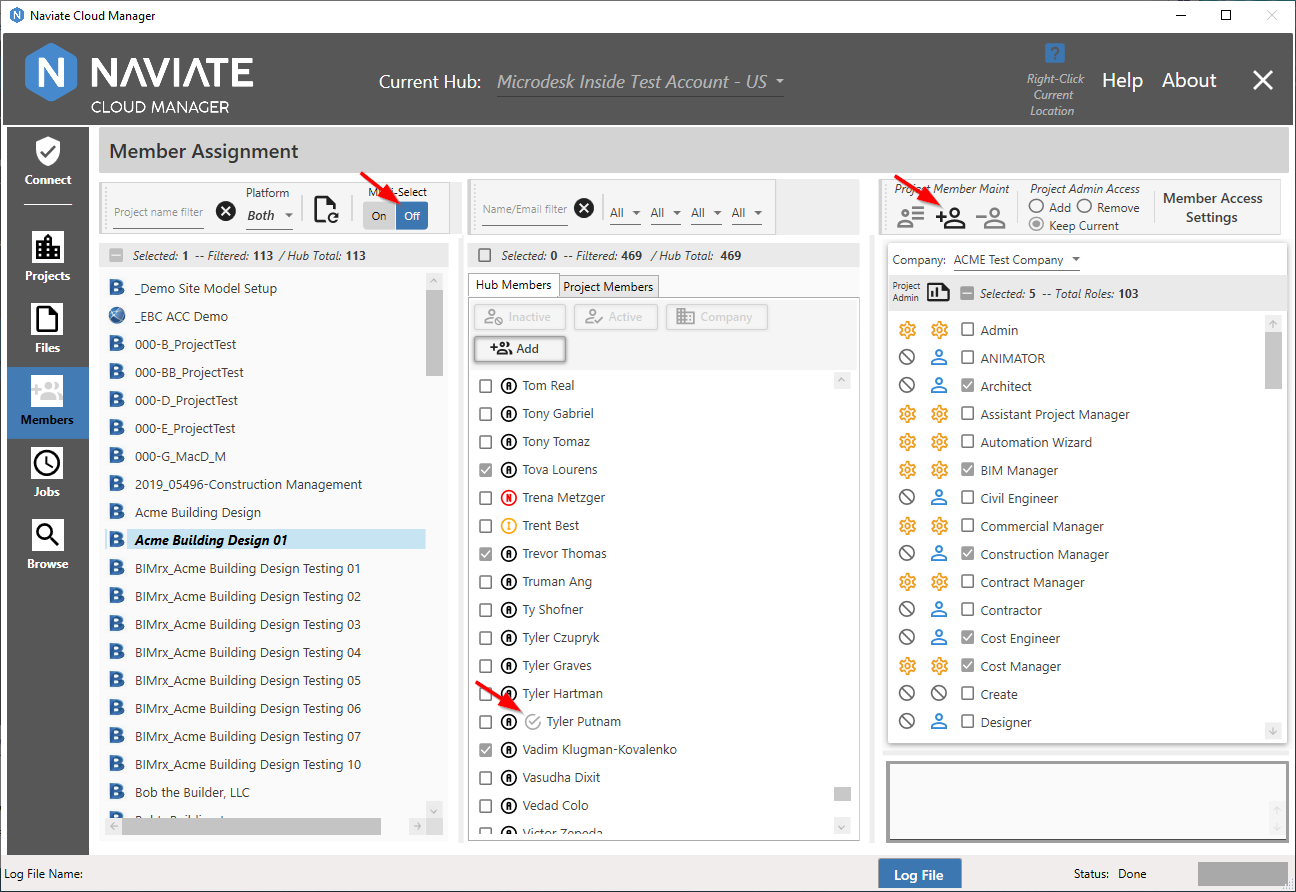
Please Note — In Single-Select mode, when a project is selected, each user already included in the project is indicated by the presence of the ![]() icon (see above) in the Hub Members view. If, however, a user who is already assigned to a project is selected for the Import process, the system recognizes they are assigned and skips them.
icon (see above) in the Hub Members view. If, however, a user who is already assigned to a project is selected for the Import process, the system recognizes they are assigned and skips them.
In addition to adding members to projects, Naviate Cloud Manager also supports updating the company, roles, and Project Admin Access for members already assigned to a project.
This can be done for a single project with Multi-Select = Off:

Likewise, one or more project members can be updated at the same time for multiple projects with Multi-Select = On:

See the following sections for more details on how to assign members to projects and update existing project members.